Welcome
Getting Started
How to Guides
Application vs Blocklet
Create Blocklet
Compose Blocklets
Develop Blocklet
User and Passport
Communicate with DID Wallet
Blocklet Storage
Using Blocklet Preferences
Using Blocklet Logger
Add PWA Integration to Blocklet
Build blocklet for profit [deprecated]
Bundle your blocklet
Manage Blocklet Versions
Publish your blocklet to the world
Deploy your blocklet
Read/Write blockchain in blocklet
Operation your blocklet
Reference Guides
DID Connect
blocklet.yml
blocklet.js
Blocklet SDK (Node.js)
Blocklet SDK (Browser)
Blocklet Service
Blocklet CLI
Blocklet Server CLI
Blocklet UI
Blocklet GitHub Actions
Blocklet Studio
Blocklet Manager
Security
Performance
Developer Best Practices.
Known Issues or Limitations
Setup Blocklet Server
WebHooks
OAuth Server
Access Key
MCP Servers
Conceptual Guides
Frequently Asked Questions
Create Blocklet
Before proceeding, please ensure you have followed the steps outlined here:
Create Blocklet from Scratch#
If you want to start a new blocklet from scratch, please start with our prebuilt templates: https://www.arcblock.io/docs/createblocklet/en/quick-start
Create Blocklet from Existing Project#
If you need to migrate existing project to the blocklet platform, refer to following steps (these steps should work for most javascript apps).
Generate blocklet.yml file#
Go to the project directory, execute the blocklet init command in the terminal, and enter the project name, project description, and so on
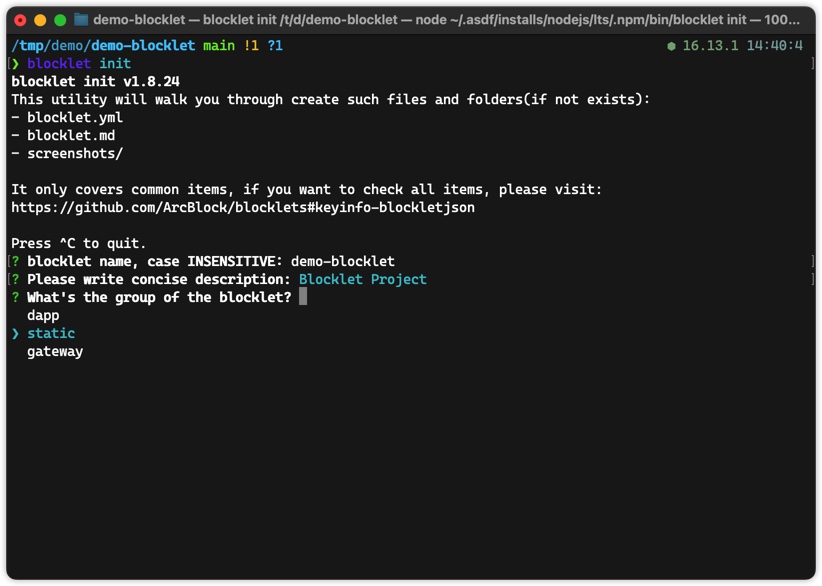
For blocklet group, select according to your project setup:
- "static": if your project is a simple webapp that ships just HTML/CSS/JS and runs only in browser, such as a simple vue/react webapp
- "dapp": if your project need Node.js as runtime when shipped to production, such as express/next.js apps.
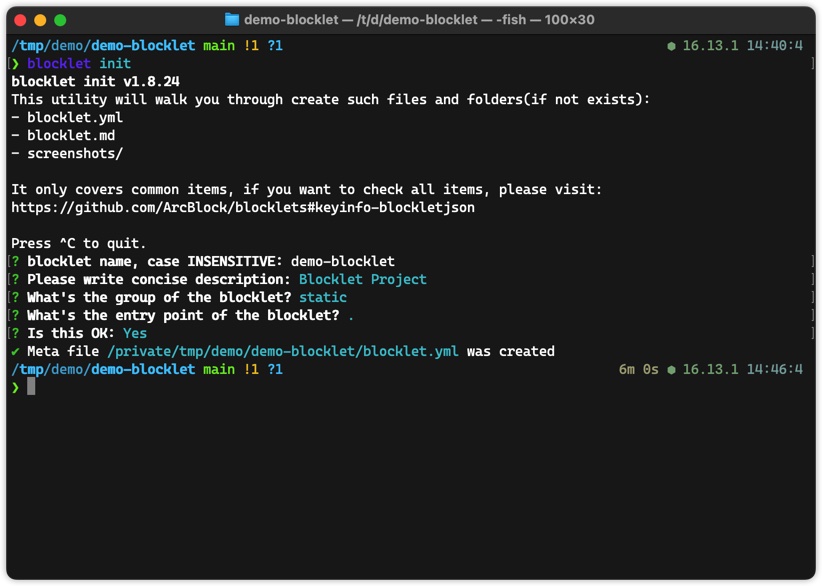
For blocklet entry point, input according to your project setup (this setup tells blocklet cli to include files in the final blocklet bundle):
- For "static" blocklets: just input the directory name after your webapp is built, such as "dist"
- For "dapp" blocklets: just input the entry point of your backend.
Config Blocklet Scripts#
In the above steps, we have a blocklet.yml file that can be consumed by Blocklet Server.
Next, we configure some script commands to make it faster to develop and deploy your blocklet with Blocklet Server.
- Configure the development commands in
blocklet.yml
Starting a Blocklet development environment requires the blocklet dev command, which relies on the configuration in blocklet.yml.
The following configuration needs to be added to blocklet.yml.
scripts:
dev: npm run startTo invoke development commands in a more familiar way, you can also add the command "dev": "blocklet dev" to scripts in the package.json file, and then you can use npm run dev to enter the Blocklet application development environment.
For more information on blocklet dev, see blocklet dev
- Configure bundle command
We can use the blocklet bundle command to package the Blocklet application, but we need to use the project's original command to package it once before executing the command.
Assuming the project's original package command is npm run build, we can add "bundle": "npm run build && blocklet bundle --create-release" to the scripts in the package.json file, and then we can use the npm run bundle to quickly package Blocklet applications
For more information about blocklet bundle, please refer to blocklet bundle
- Configure deploy commands
Add "deploy": "npm run bundle && blocklet deploy" to scripts in package.json file, then you can use npm run deploy command to package and deploy with one click.
For more information about blocklet deploy, you can refer to blocklet deploy
- Configure the upload command
Add a "upload": "npm run bundle && blocklet upload" to scripts in package.json file, then you can use npm run upload command to package and publish with one click.
For more information about blocklet upload, see blocklet upload
Get Better Developing Experience#
You can use following library to enhance your blocklet developing experience
Customize Blocklet Branding#
- Update blocklet branding such as logo and screenshot:
- Update blocklet title/description, just edit
blocklet.yml
Advanced Topics#
- to make your blocklet customizable
- Using to manage users/passports for your blocklet
- Using vite-plugin-blocklet to make your blocklet work on dynamic mountpoint
- Using to load blocklet runtime environments in the browser
- Using to serve images dynamically with resize/crop/convert support
- Using scripts to do things when run your blocklet
When something went wrong?#
Please contact us at: https://community.arcblock.io/, we are always here to help.
