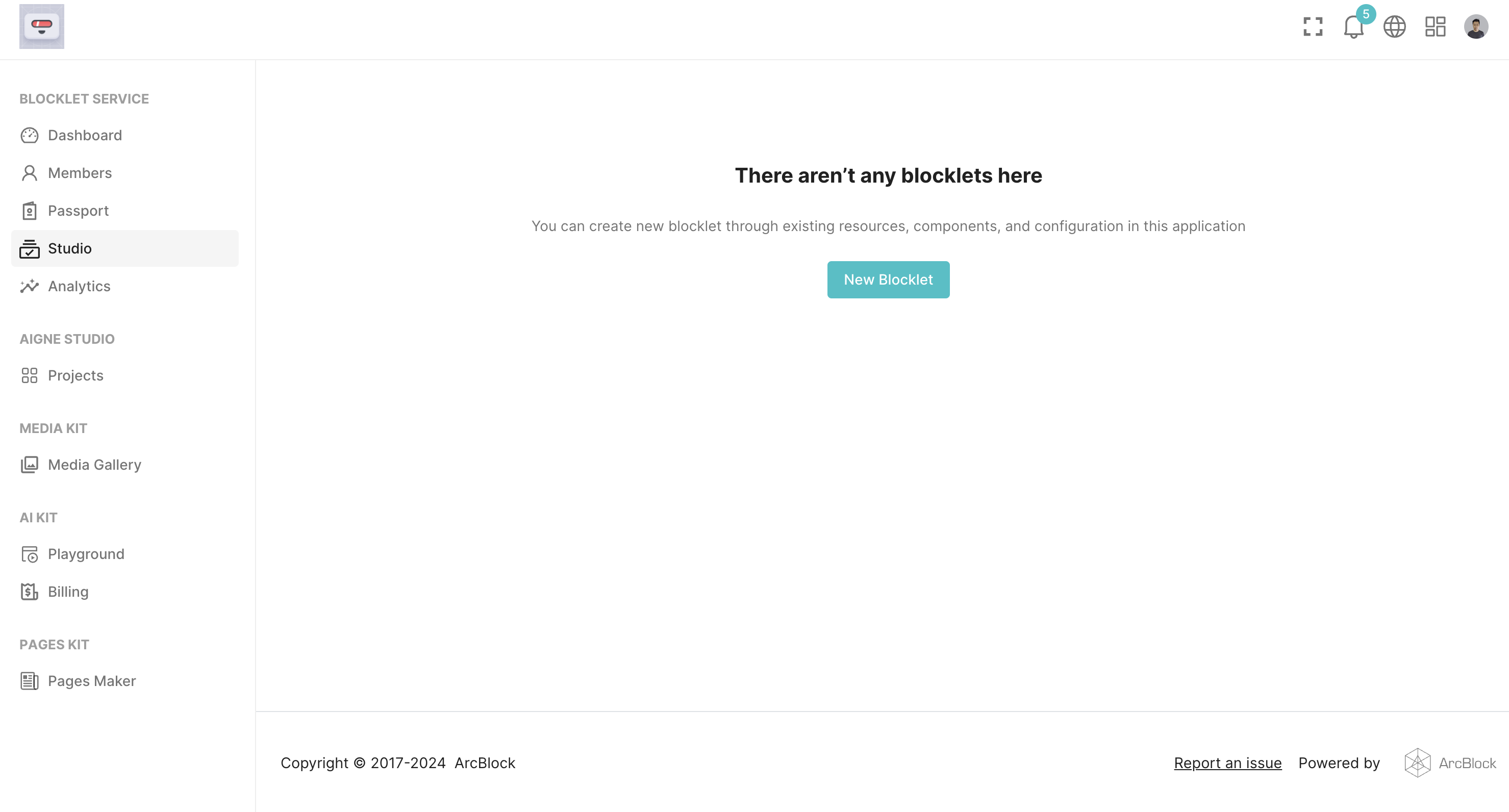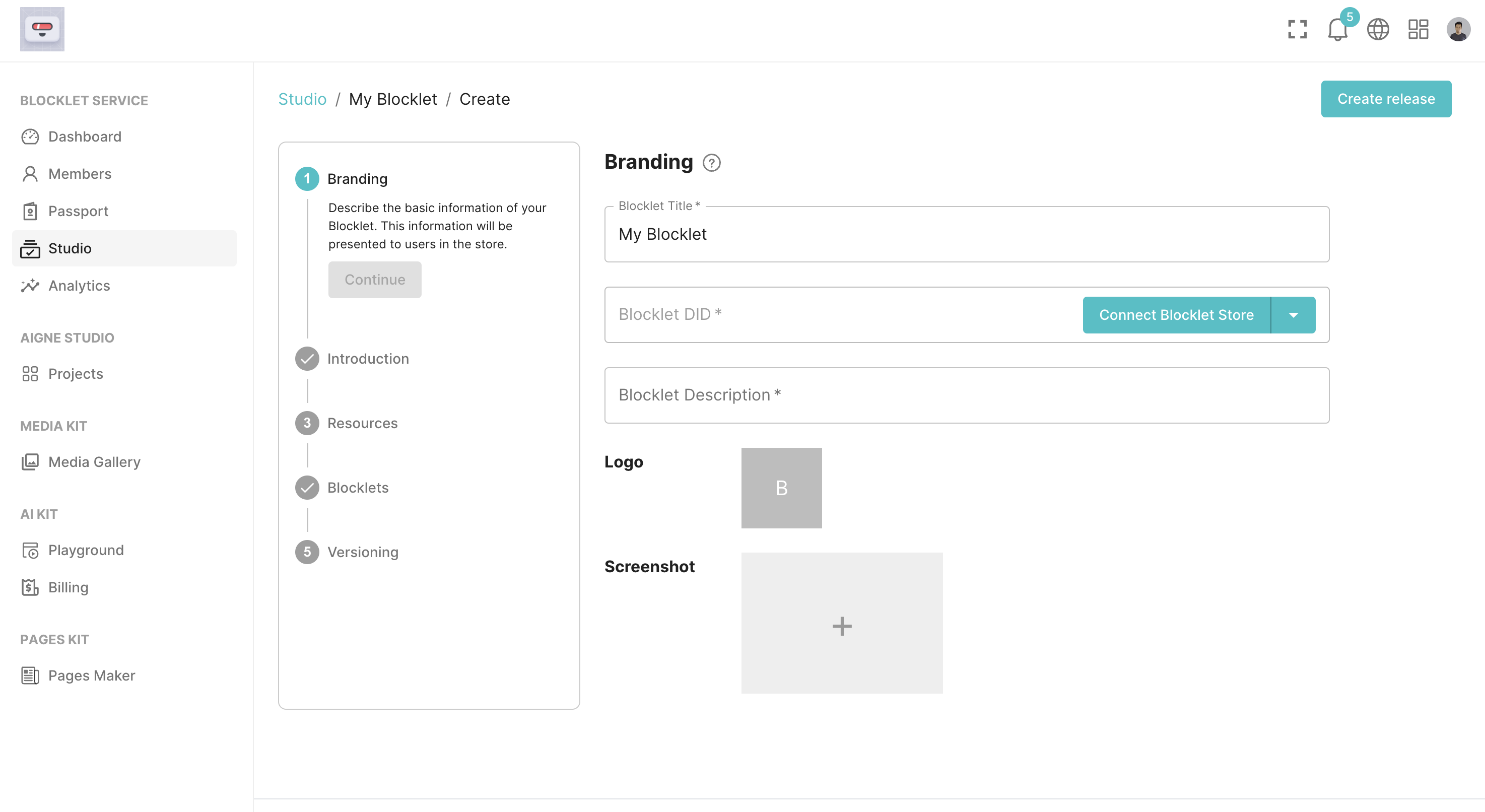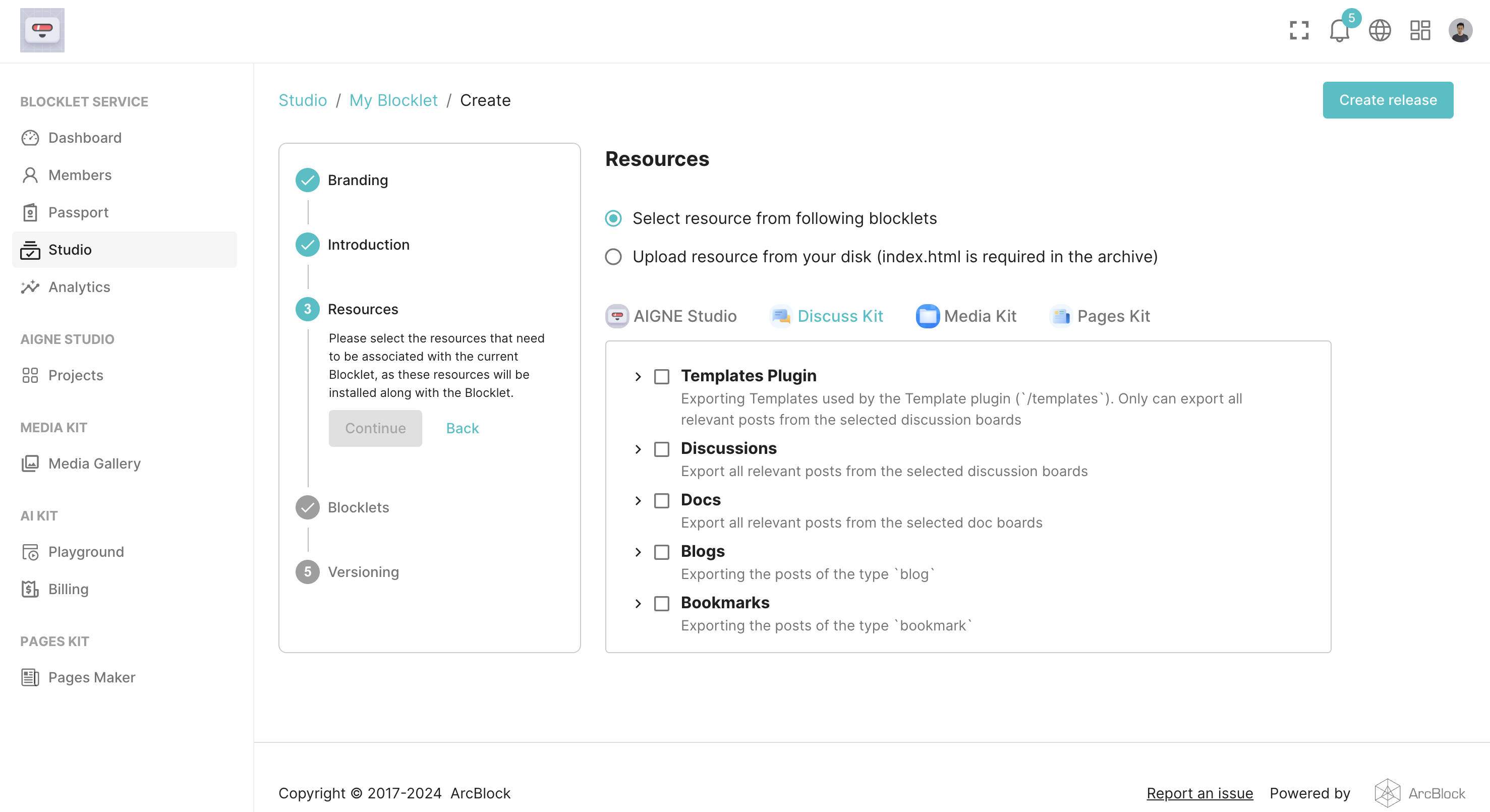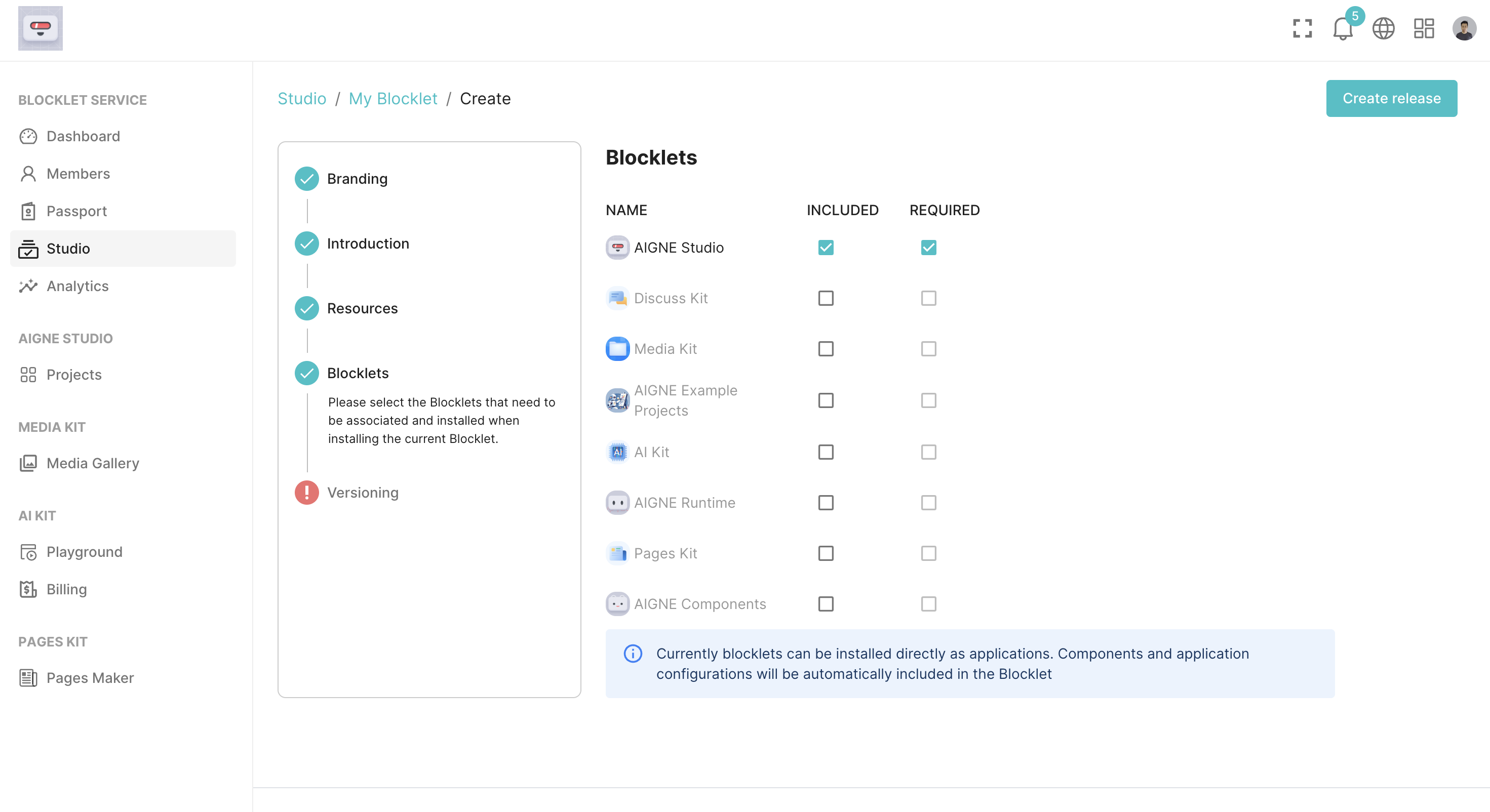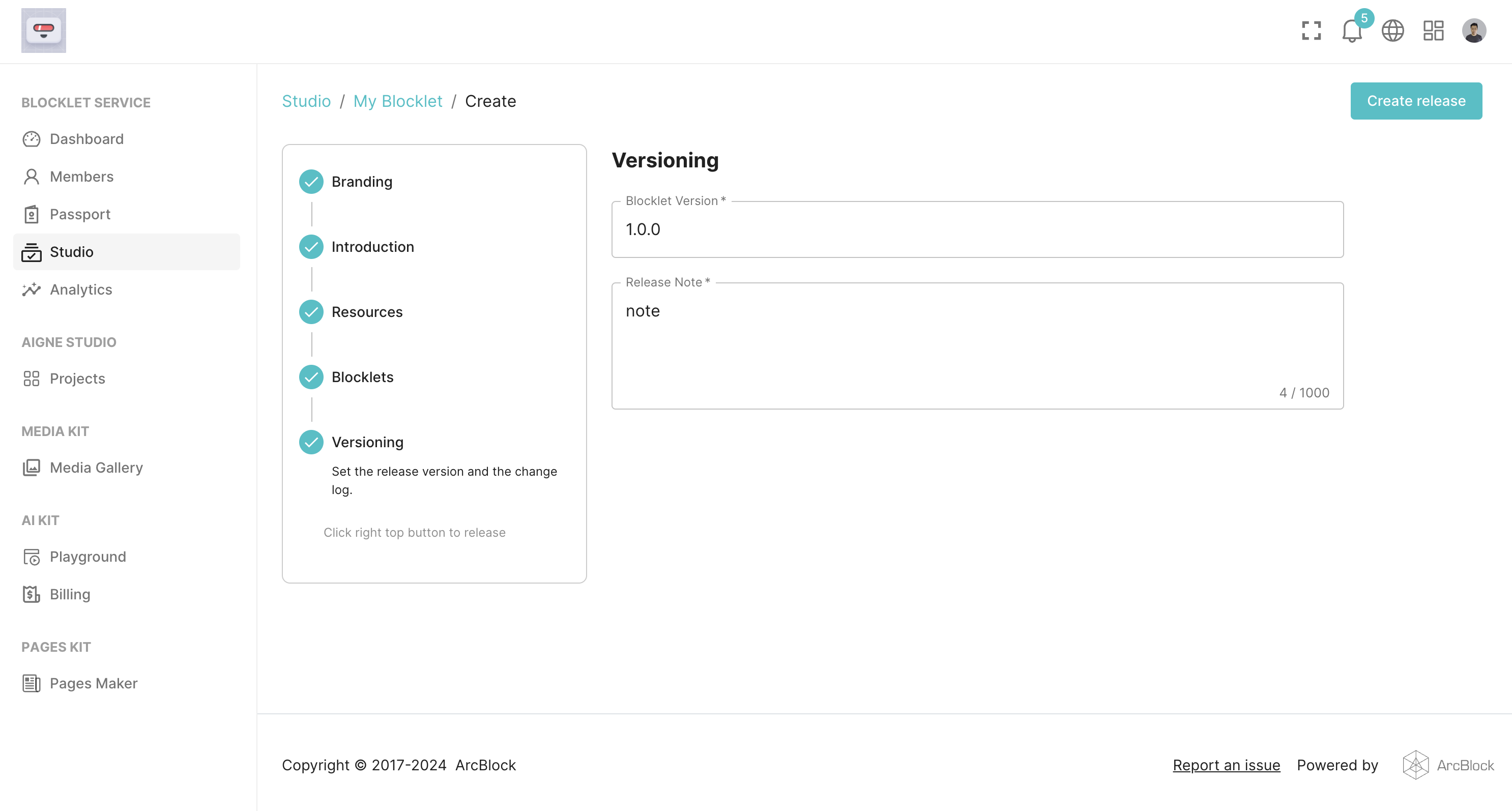Welcome
Getting Started
How to Guides
Application vs Blocklet
Create Blocklet
Compose Blocklets
Develop Blocklet
User and Passport
Communicate with DID Wallet
Blocklet Storage
Using Blocklet Preferences
Using Blocklet Logger
Add PWA Integration to Blocklet
Build blocklet for profit [deprecated]
Bundle your blocklet
Manage Blocklet Versions
Publish your blocklet to the world
Deploy your blocklet
Read/Write blockchain in blocklet
Operation your blocklet
Reference Guides
DID Connect
blocklet.yml
blocklet.js
Blocklet SDK (Node.js)
Blocklet SDK (Browser)
Blocklet Service
Blocklet CLI
Blocklet Server CLI
Blocklet UI
Blocklet GitHub Actions
Blocklet Studio
Blocklet Manager
Security
Performance
Developer Best Practices.
Known Issues or Limitations
Setup Blocklet Server
WebHooks
OAuth Server
Access Key
MCP Servers
Conceptual Guides
Frequently Asked Questions
Create a Blocklet
Before Create a Blocklet, you need to become a developer of the Blocklet Store. Please refer to:
Create a Blocklet#
We enter the Blocklet Studio page and click the "New Blocklet" button:
Fill in Blocklet information#
We need to provide some information for the new Blocklet:
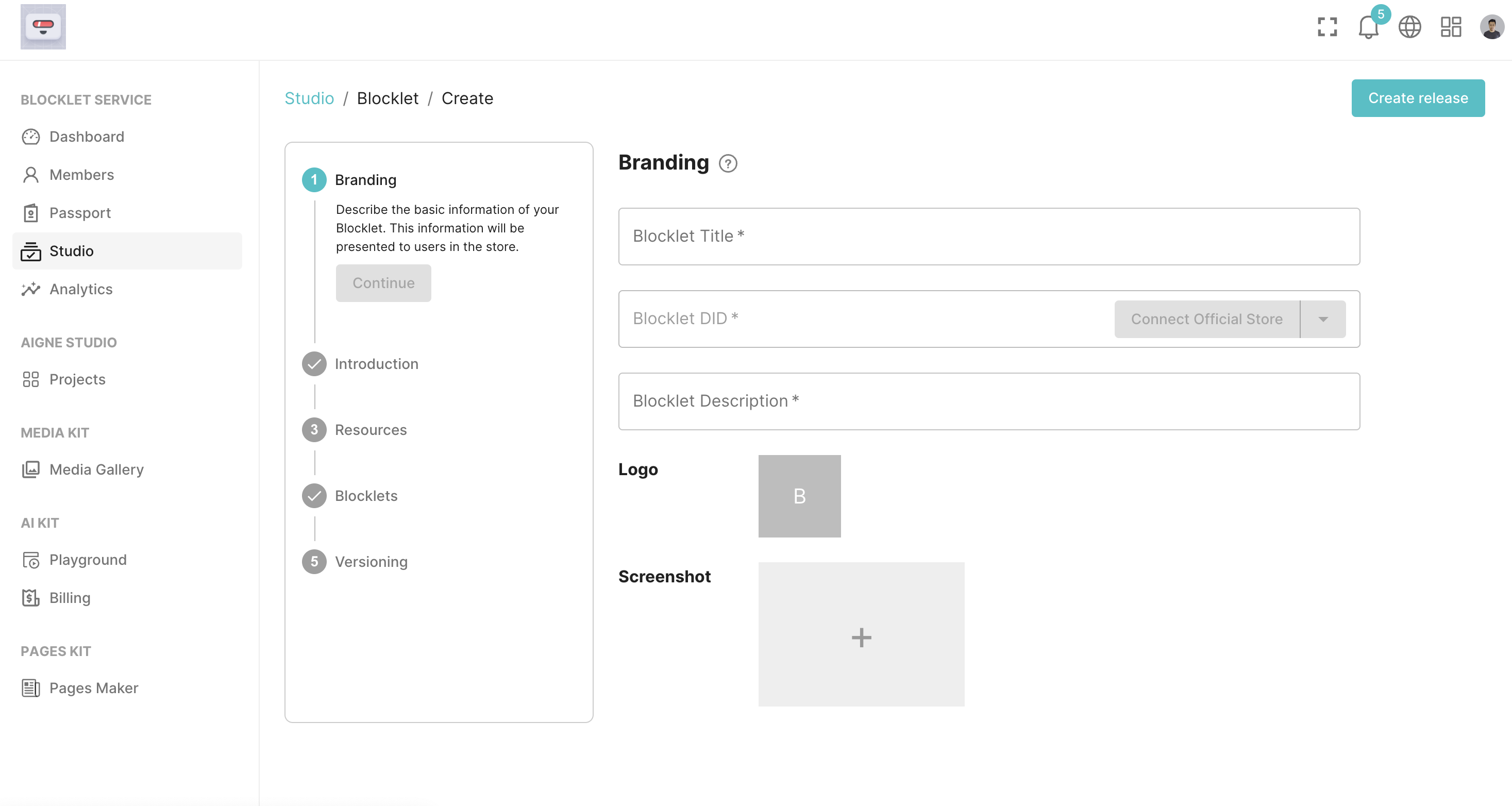
Next, I will explain the meanings of several key fields:
Blocklet DID: The Blocklet DID is the unique ID of the Blocklet. When created, it will prompt us to bind a specific wallet. All future ownership and earnings of this Blocklet will belong to that wallet.
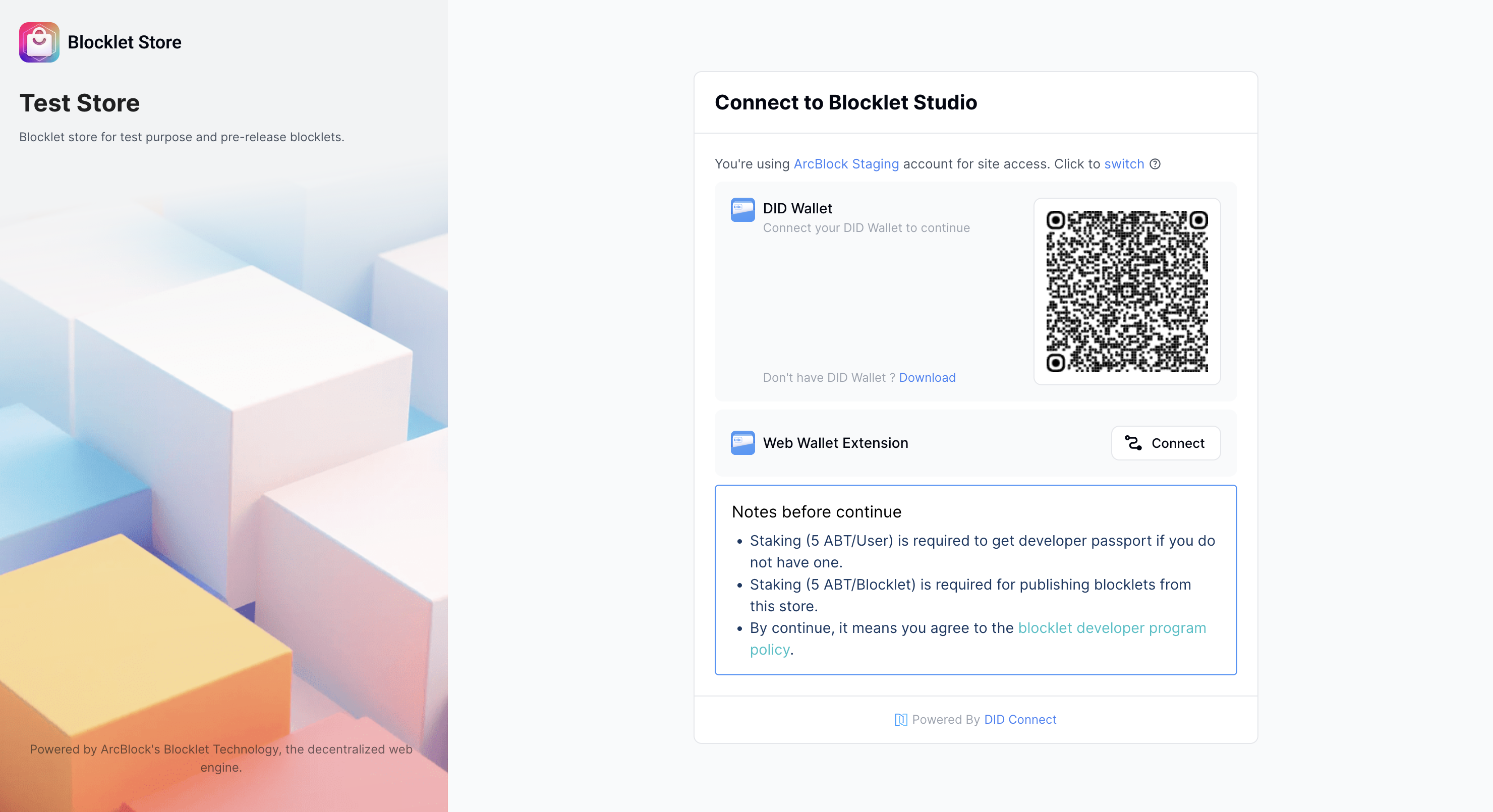
Resources: This indicates the need to reuse certain resources from the current instance for the newly created Blocklet. After selecting the resources to be reused, clicking save will back up the resources at that moment for the current Blocklet.
Blocklets: This specifies which Blocklets the current Blocklet needs to be associated with. Associated Blocklets will be installed and run simultaneously with the Blocklet. If it is a strongly dependent blocklet, it will ensure that the blocklet runs simultaneously with this Blocklet. When we associate a blocklet, all configurations of the blocklet will also be reused for the Blocklets of this Blocklet.
When we associate a blocklet, all configurations of the blocklet will also be reused in the blocklet of this Blocklet.
Publish a new release#
After filling in all the details, click the "Create release" button at the top right to create a new Blocklet:
Return to the homepage of Blocklet Studio, where we can see the application we just created: