Welcome
Getting Started
How to Guides
Application vs Blocklet
Create Blocklet
Compose Blocklets
Develop Blocklet
User and Passport
Communicate with DID Wallet
Blocklet Storage
Using Blocklet Preferences
Using Blocklet Logger
Add PWA Integration to Blocklet
Build blocklet for profit [deprecated]
Bundle your blocklet
Manage Blocklet Versions
Publish your blocklet to the world
Deploy your blocklet
Read/Write blockchain in blocklet
Operation your blocklet
Reference Guides
DID Connect
blocklet.yml
blocklet.js
Blocklet SDK (Node.js)
Blocklet SDK (Browser)
Blocklet Service
Blocklet CLI
Blocklet Server CLI
Blocklet UI
Blocklet GitHub Actions
Blocklet Studio
Blocklet Manager
Security
Performance
Developer Best Practices.
Known Issues or Limitations
Setup Blocklet Server
WebHooks
OAuth Server
Access Key
MCP Servers
Conceptual Guides
Frequently Asked Questions
Witsy
Preconditions#
- Install the Witsy client
- Open settings
- Set up the API
- There should be no MCP configuration under normal circumstances.
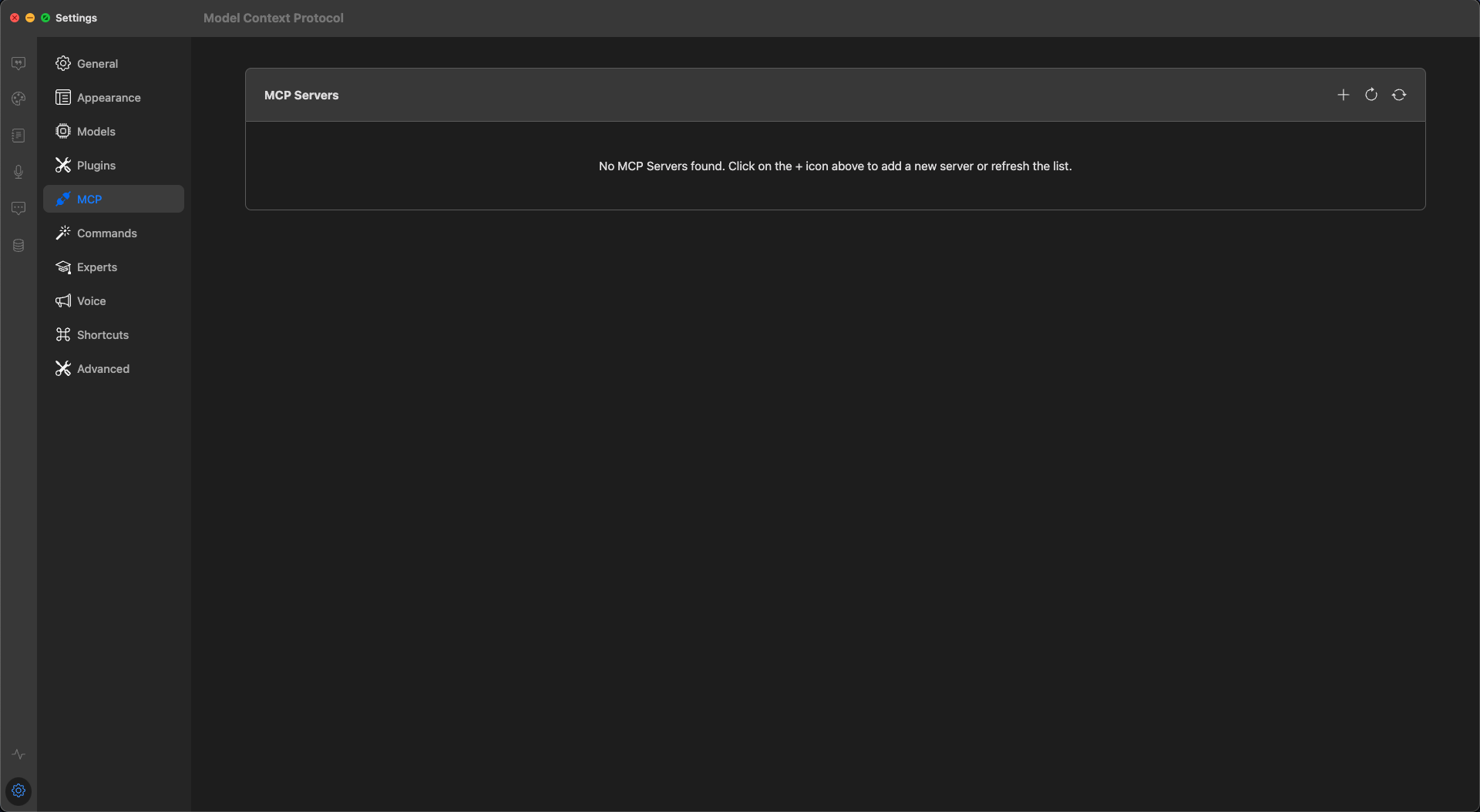
Installation#
Install the Blocklet MCP#
- Visit Dashboard > Integrations > MCP Servers > Windsurf
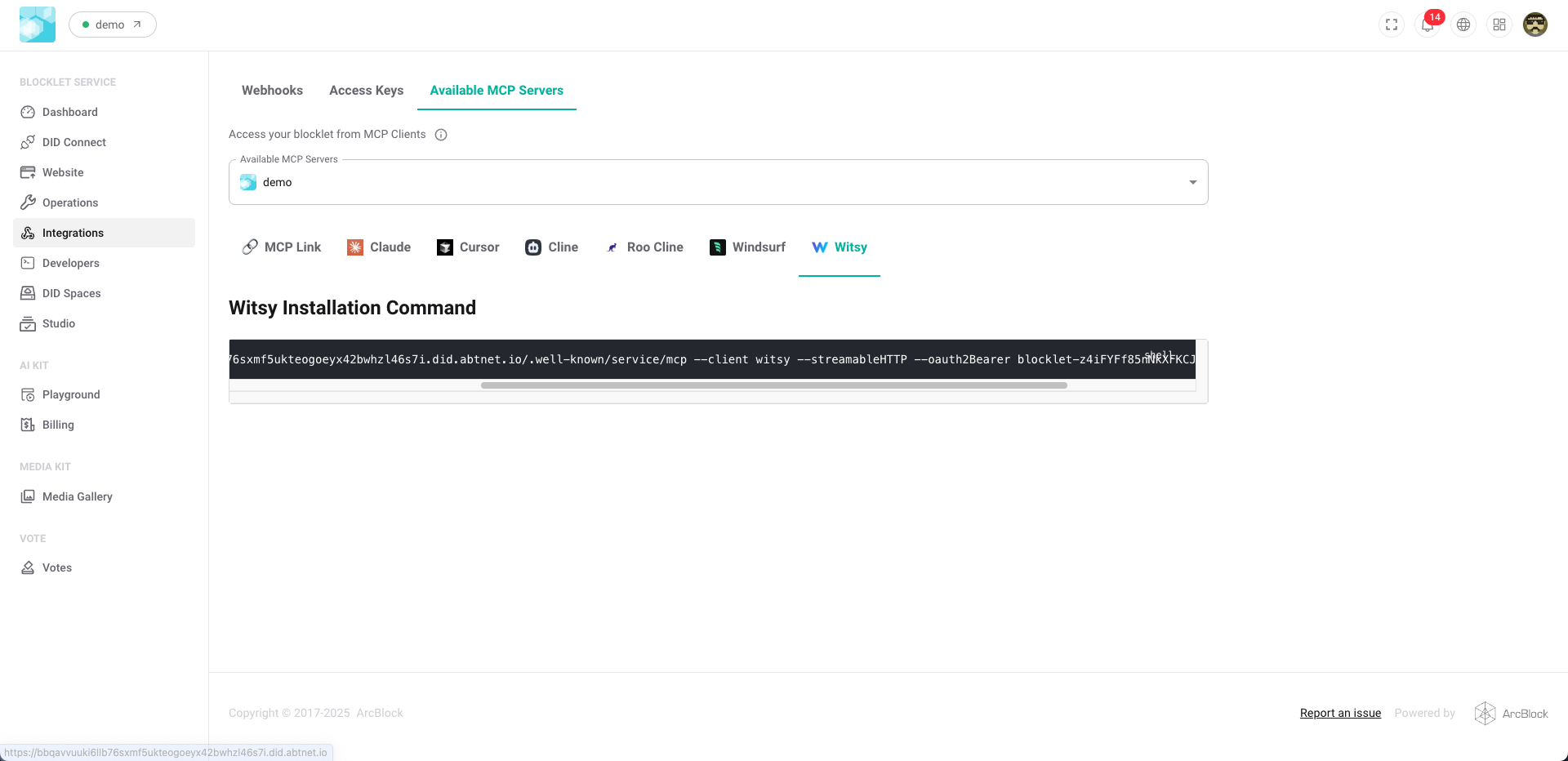
- Run the following installation command
npx @blocklet/install-mcp@latest i https://bbqavvuuki6llb76sxmf5ukteogoeyx42bwhzl46s7i.did.abtnet.io/.well-known/service/mcp --client witsy --streamableHTTP --oauth2Bearer blocklet-z4iFYFf85nNkXFKCJ3d7jKSCJm6WN983Rk5J72rjCasRX- Enter the server name as prompted.
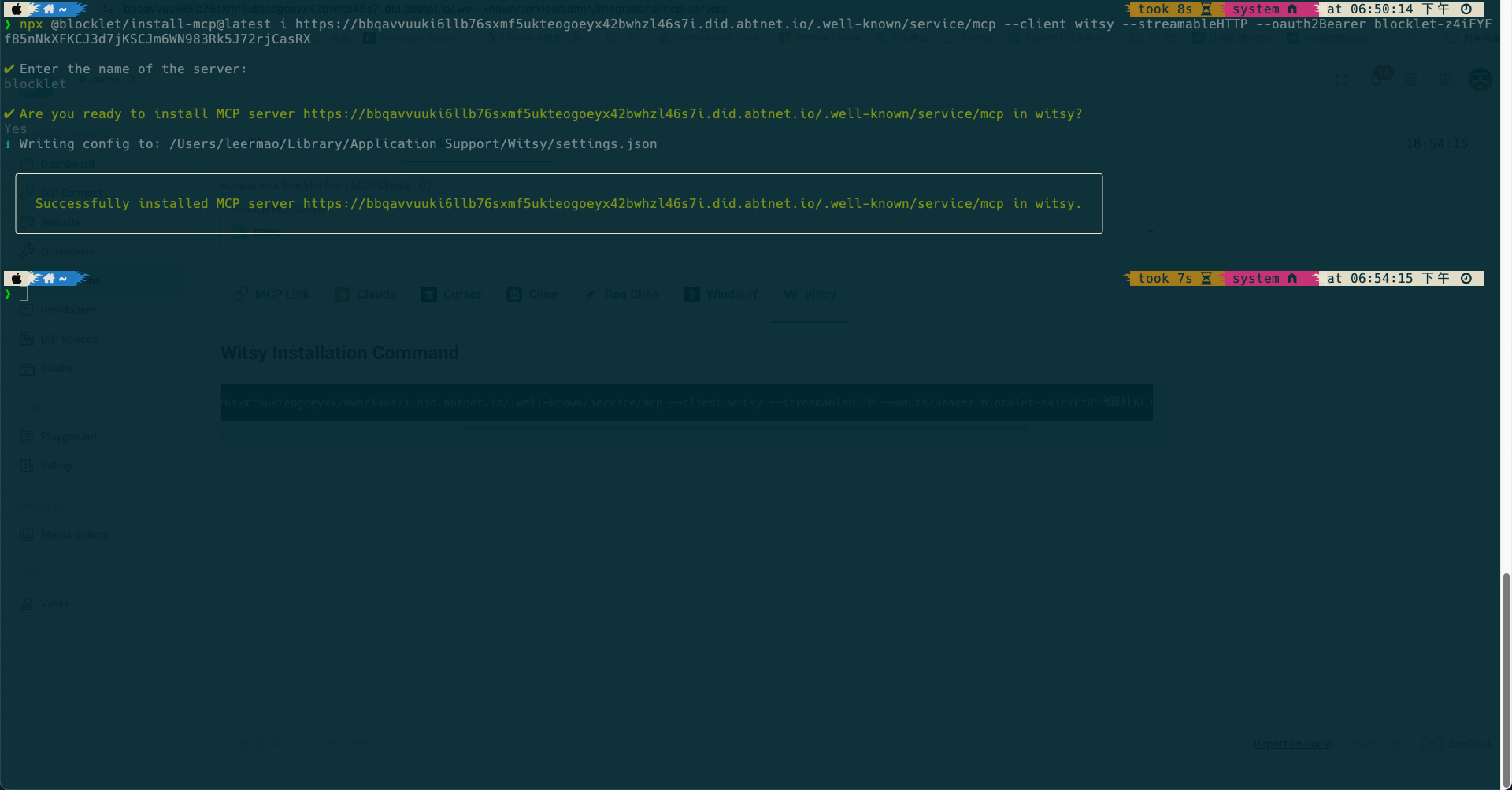
Confirm Installation#
- Restart Witsy / Refresh MCP
- The Blocklet MCP is visible.
- Confirm the Blocklet Server is running
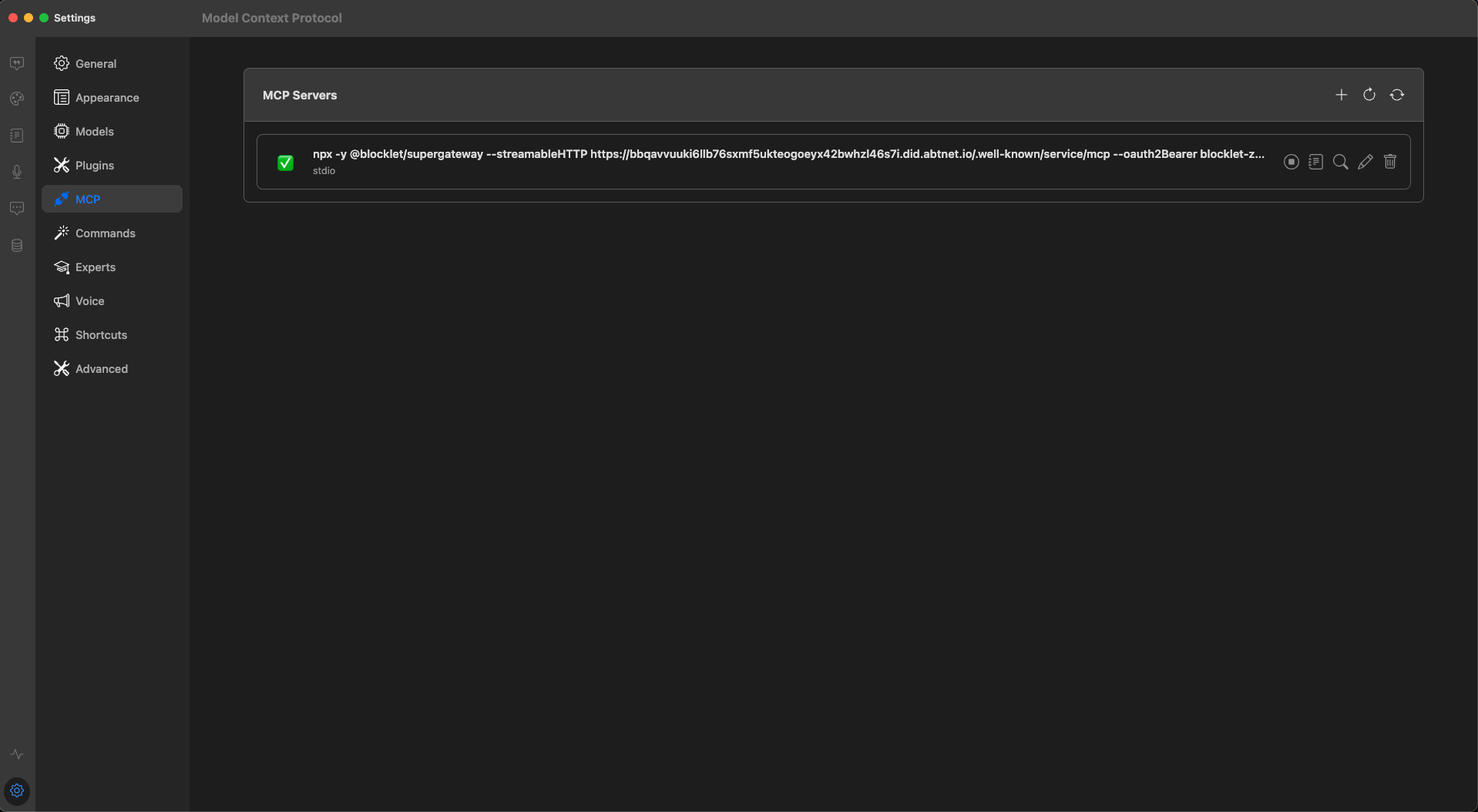
MCP Test#
- MCP functionality can be tested with simple queries
- Example query: "View the current Blocklet's user count"
- Check for MCP call logs and output.
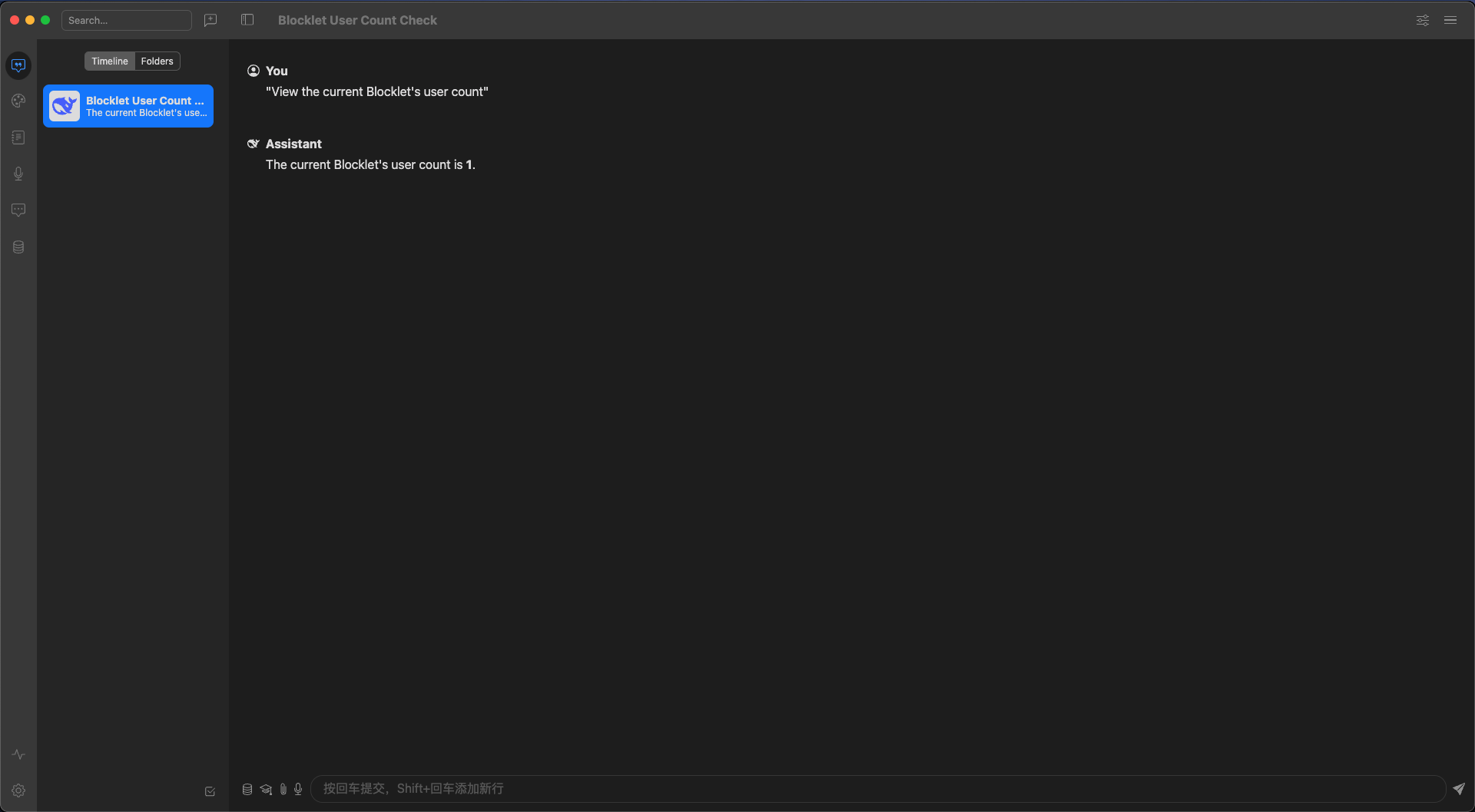
Important Considerations#
- The URL in the installation command points to the test environment.
- Make sure to restart Witsy or refresh MCP after installation is complete.