By using the NFT Blender + AI tool, 6000 NFTs with a theme of the Year of the Dragon for the Spring Festival can be quickly created.
Put some result pictures first

NFT consists of the following parts
- A fixed background
- Idiom title
- Couplets on both sides
- Single character in the middle below
- Main body - dragon
Below are my design files in Figma
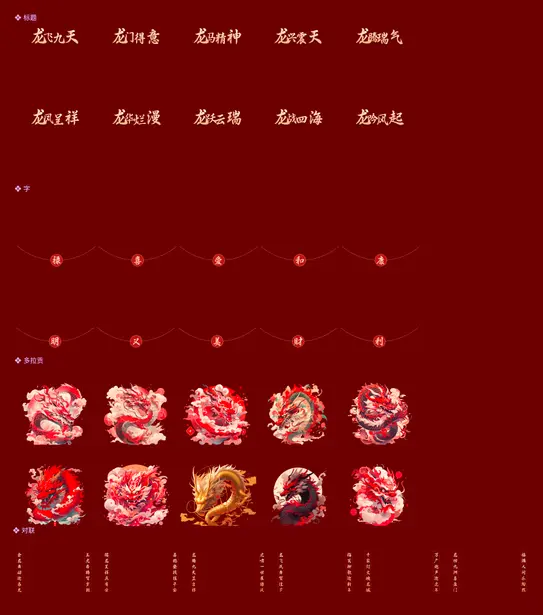
The production process consists of the following steps
- Determine the approach (consider what elements are needed, express what kind of emotion)
- AI generated material
- Material is processed in Figma (actually only a few functions in Figma are used, maybe Blender can take on this part of the work, fixed usage can directly provide users with the correct production ideas. Or just use Blender as a compositor. This is a place to think about).
- Import materials into Blender for free combination of materials, directly creating 6000 NFTs
Determine the direction#
This step is actually quite mystical. Inspiration comes when it comes. If it doesn't come, you can't think of satisfactory ideas no matter what you do. Fortunately, GPT can now provide us with a very good starting point. Below are the design ideas provided by GPT 1068 1069.
Then I determined that the element of the dragon would be the main theme, using red and gold as the main colors. Coincidentally, I had a red envelope from my previous company stuck on the wall, and I thought it would be a good idea to use a similar envelope design as inspiration.
AI-generated content#
In fact, the only thing AI generated is the dragon, the rest just needs a simple design.



These are deliberately made as simple as possible, because I want to highlight the dragon as the main subject, and other elements should be kept simple.
I use Midjourney to generate dragons. Midjourney has the best effect and the simplest prompts, so there is no need to configure model parameters or research prompts like SD. There are actually many community-shared prompts, and the official community of Midjourney uses them as well. The best place for sharing prompts in the Chinese community surprised me, it is on Xiaohongshu (Little Red Book).
I generated many dragons using Midjourney, without going into details about how to use Midjourney since there are already many online tutorials available for MJ.
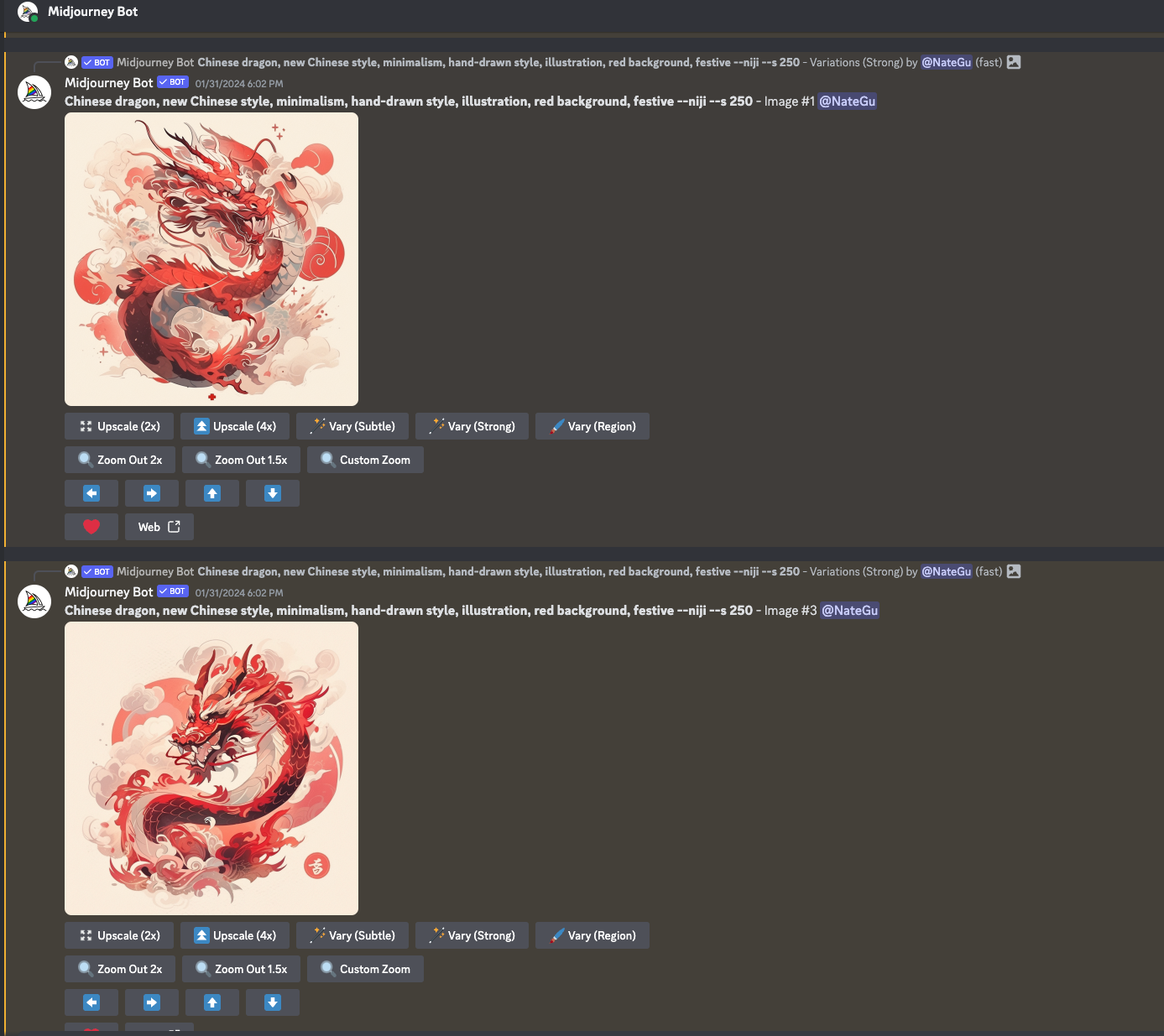
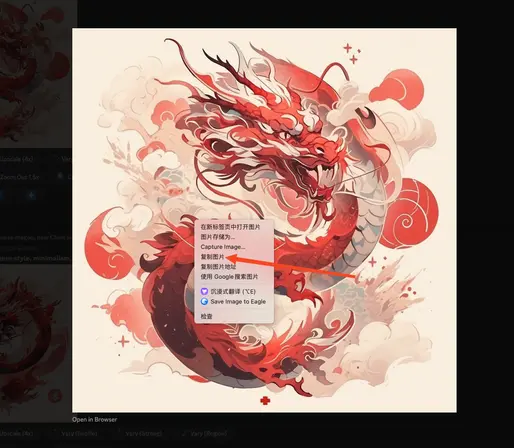
Right-click to copy the image of this dragon and paste it onto this website. https://pixian.ai/ It can directly remove the background.
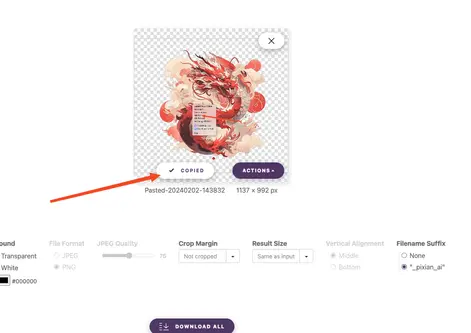
Click 'Copy' to directly go to Figma.
Dealing with Materials in Figma#
This step is actually quite simple, just need to handle each material like this
- Each material is layered separately, such as each character being a layer, and the dragon being a layer. Students who have not been exposed to design may not be familiar with layers. Here is a diagram for reference.
- The container size of each material should be consistent so that there is no need to process them again in NFT Blender, such as here each material size is in a square of 1024x1024.
- Select all materials in Figma and export them to your computer.
Combining in NFT Blender#
Describe the process here in detail
- Create NFT Blender templates. Fill in the template name and description on the right
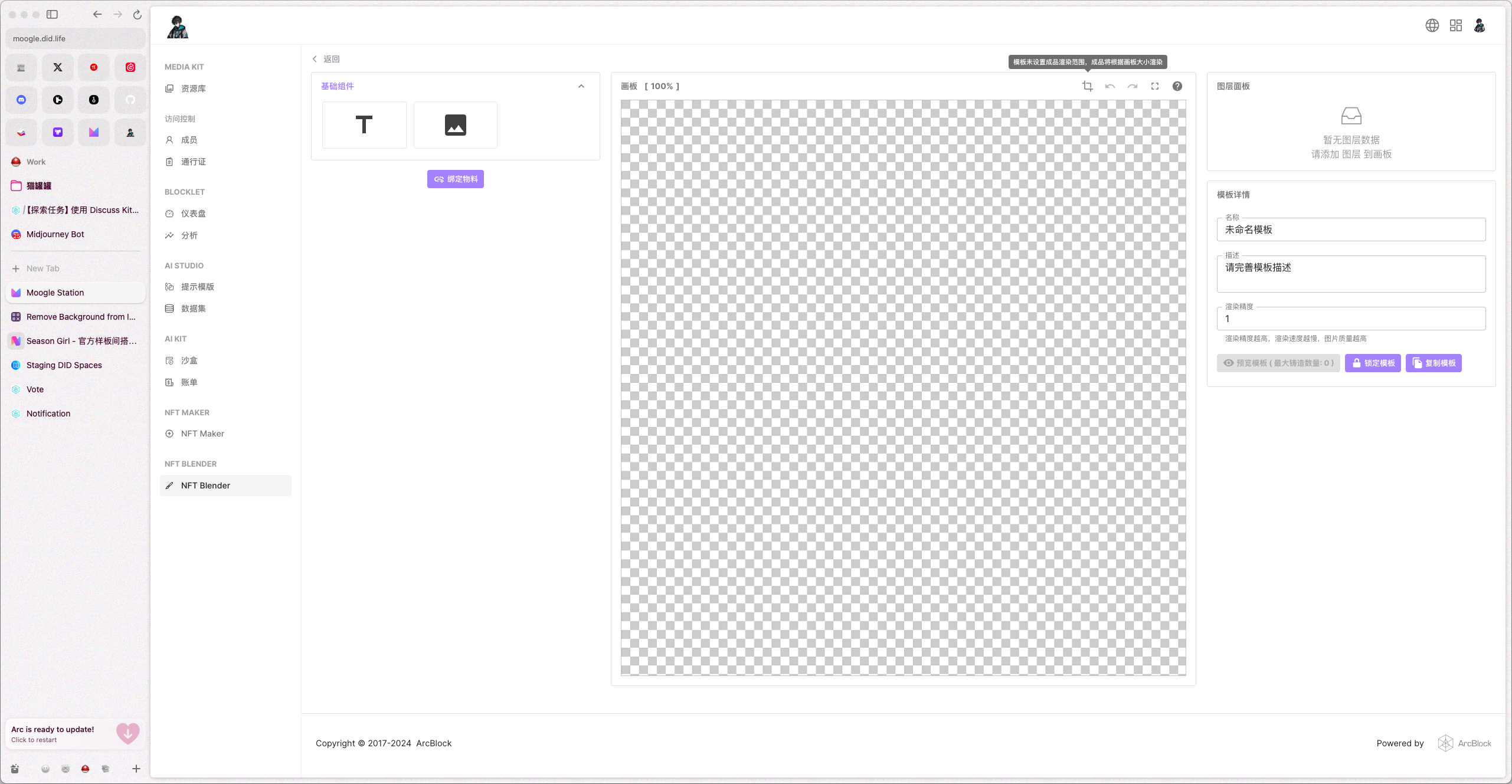
- Click this button to determine the NFT rendering range. Here you can change the NFT rendering range to 1024x1024 to match the material, and you can change the size of the material to match the rendering range.
- Click the material binding button to add the materials that were just imported to the computer. Here, you need to add them in batches according to the previously sorted types. Only materials of the same type can be added at a time. 1141 1142 We just sorted out these 5 types 1144 1145 1146.
- After adding friends, it becomes very simple. Drag the material (also known as content) into the rendering area, arrange the layer order on the right side, and you are pretty much done. Just publish it in NFT Maker.

- Finally, remember to click on the blank area of the canvas to go back to the canvas properties.
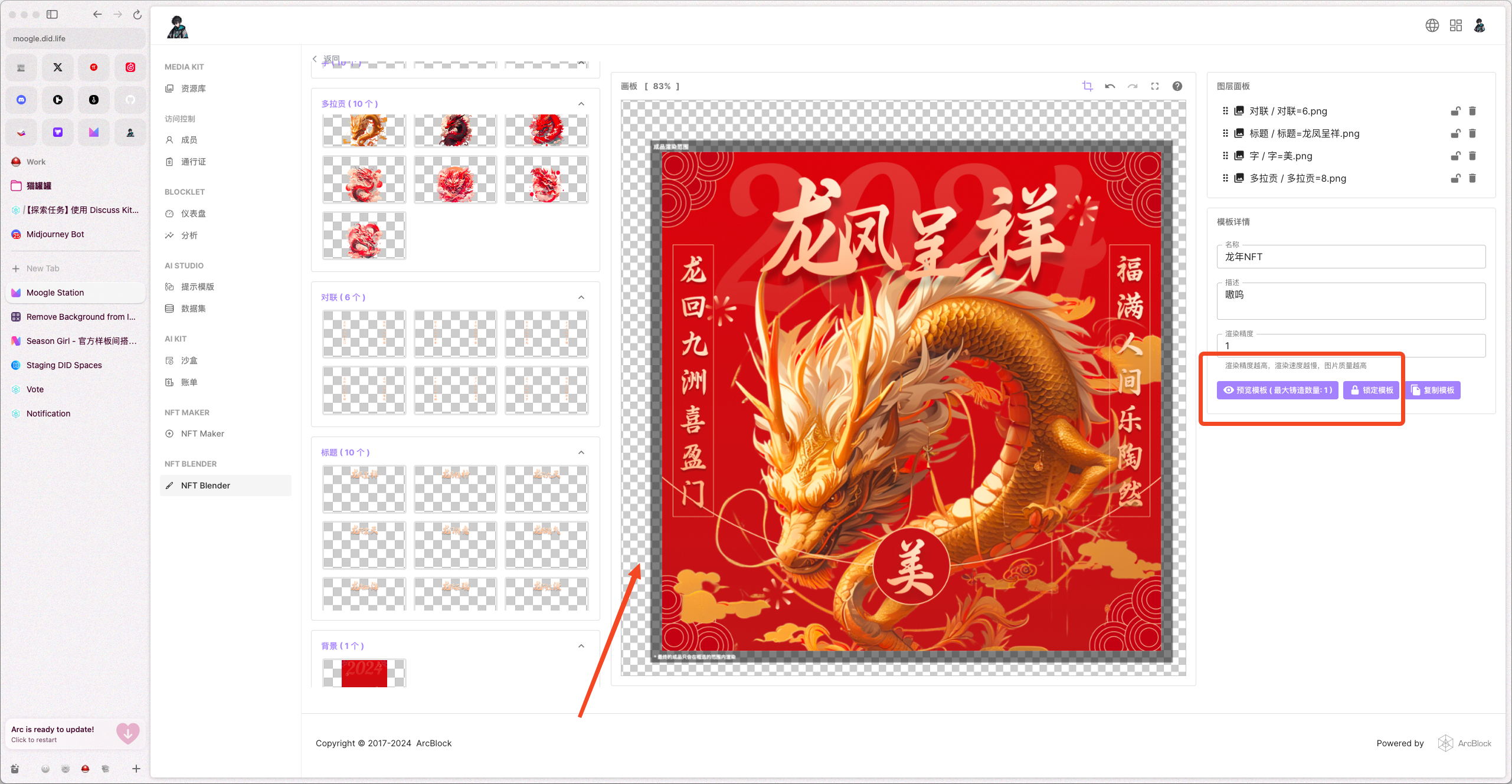
You can preview here and lock the template (to prevent accidental modifications).
制作龙的这个NFT真的用心了