How to create a single blocklet?
create-blocklet supports two creation modes, create single application and combined application of type `monorepo
Creating a single application#
The create-blocklet command allows you to enter the project name and enter the template selection stage, where you can enter keywords to search.
For more information about blocklet templates, please refer to blocklet types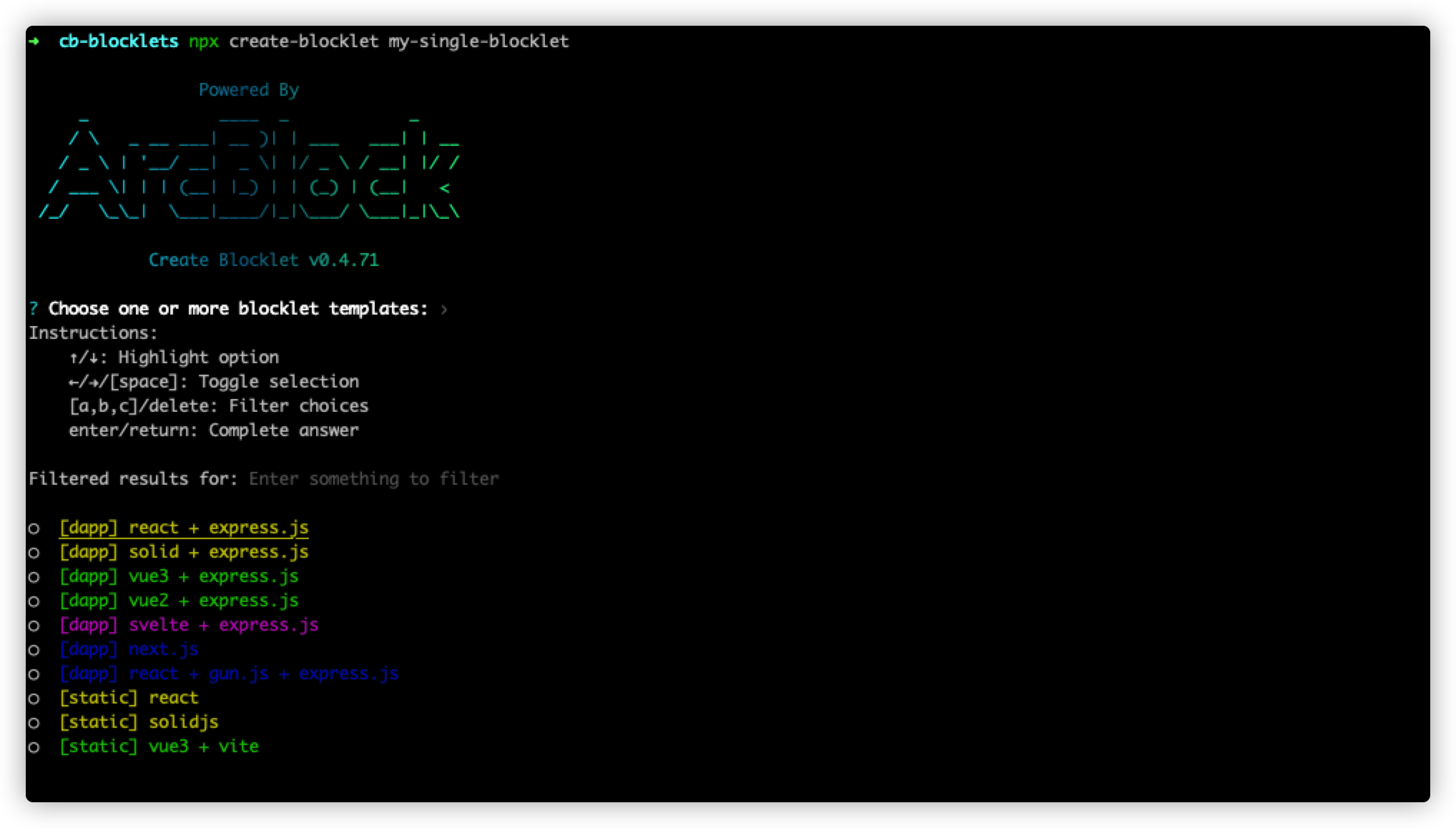
Next we choose [static] react as an example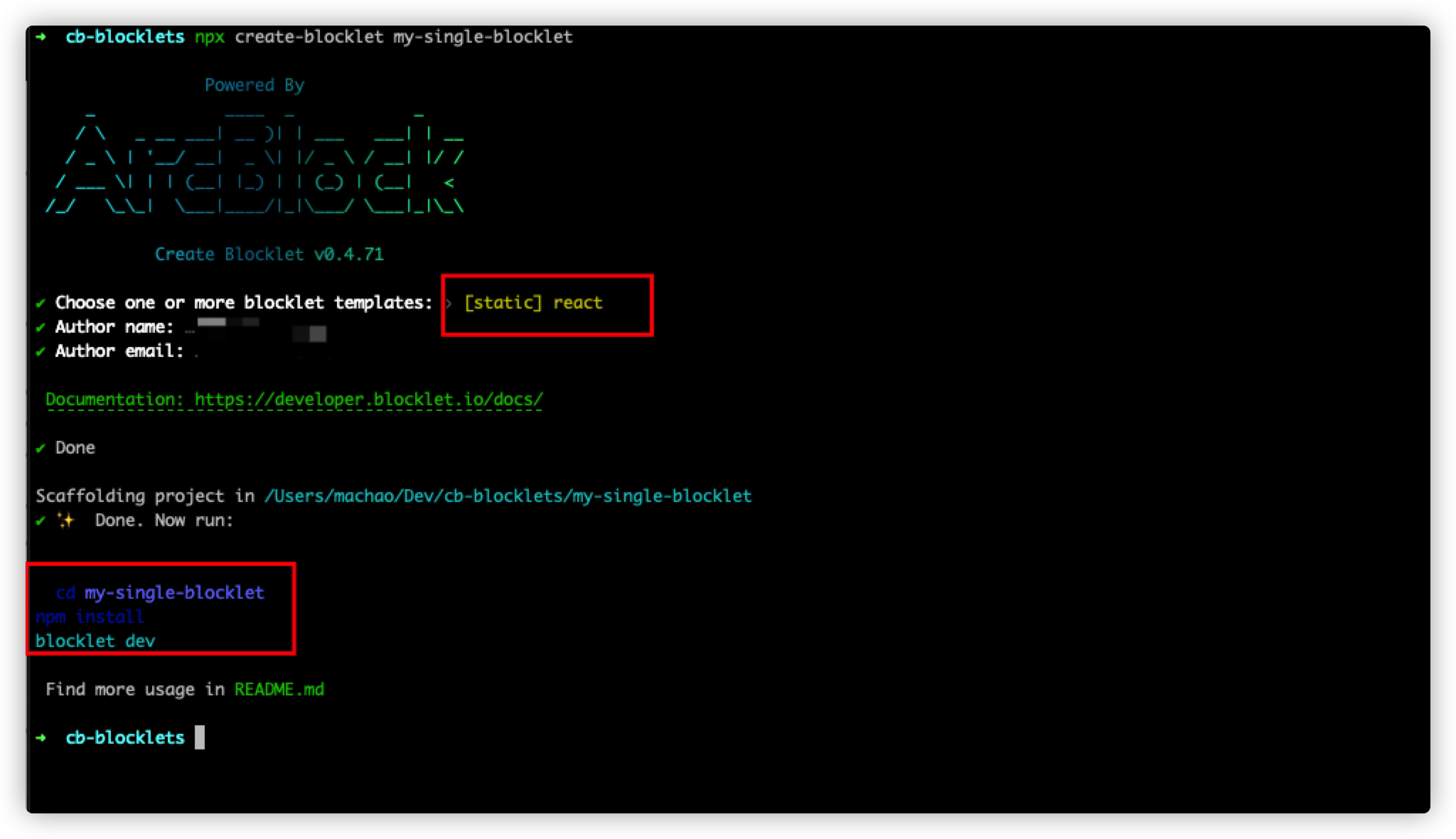
The program will automatically create the directory structure of the corresponding template and install the dependencies according to its prompts to enter the development mode of the project (provided that the blocklet-server environment is installed locally). -server) environment).
cd my-single-blocklet
npm install
blocklet devStart the application#
If your blocklet dev executes successfully, the terminal will output a blocklet application launch address, and you can see the currently launched blocklet by clicking on it and visiting it in your browser.
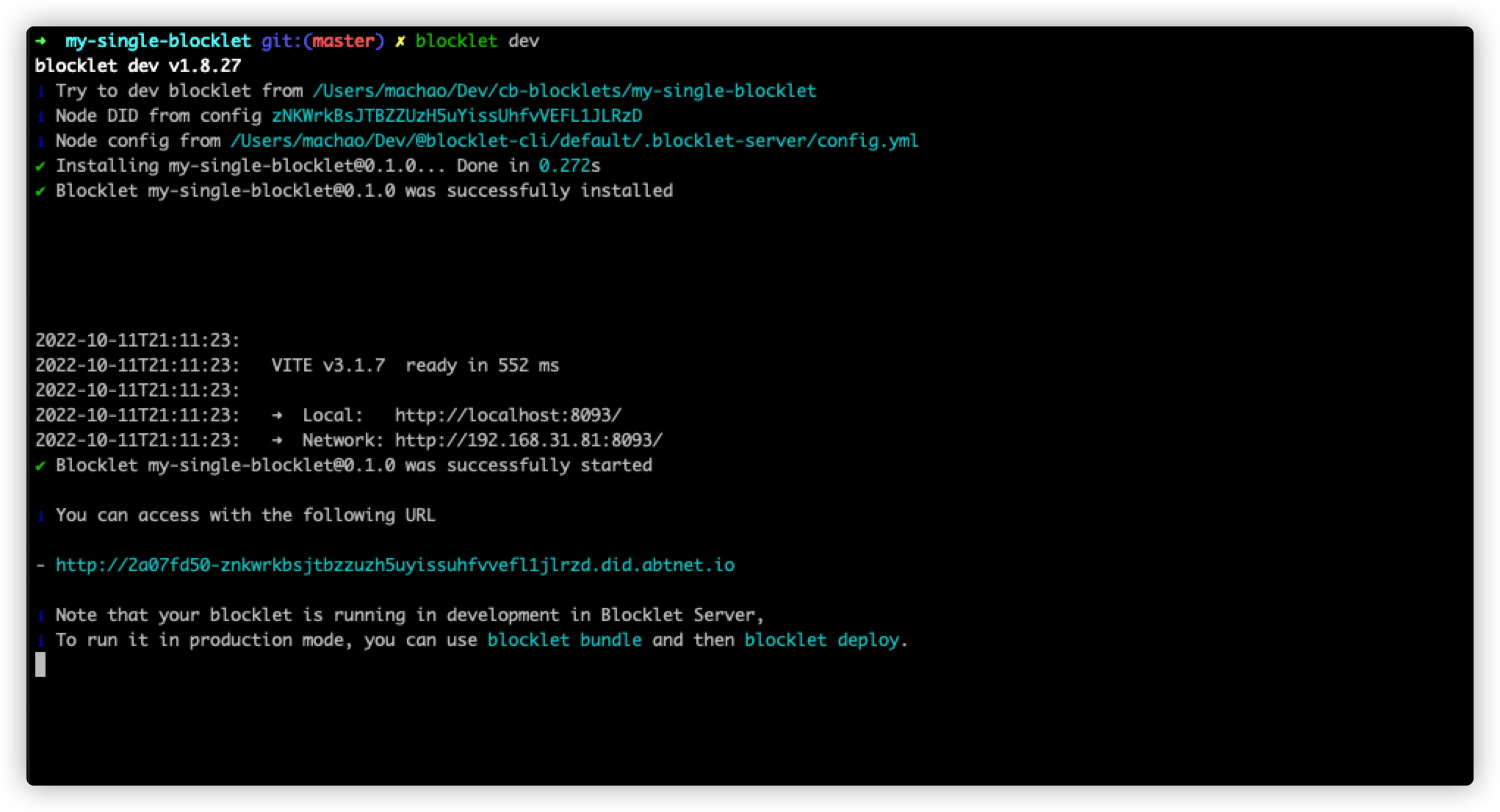
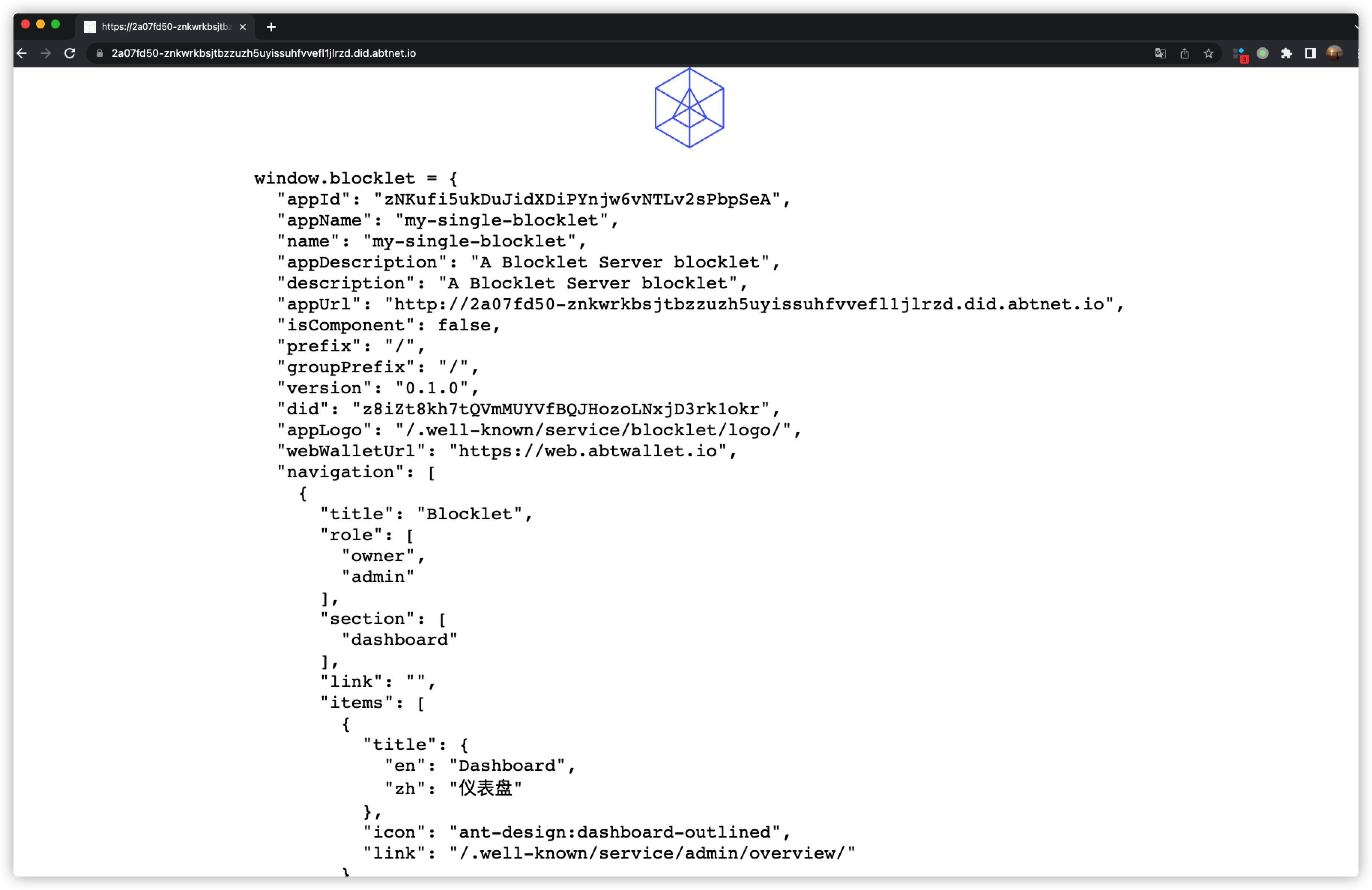
Update and preview the application#
At this point your blocklet is in development run mode, so you can debug the application in the browser while you develop. Next we modify the code in the project by adding the h2 title Home Page to home.jsx, which will automatically change the content on the page after saving
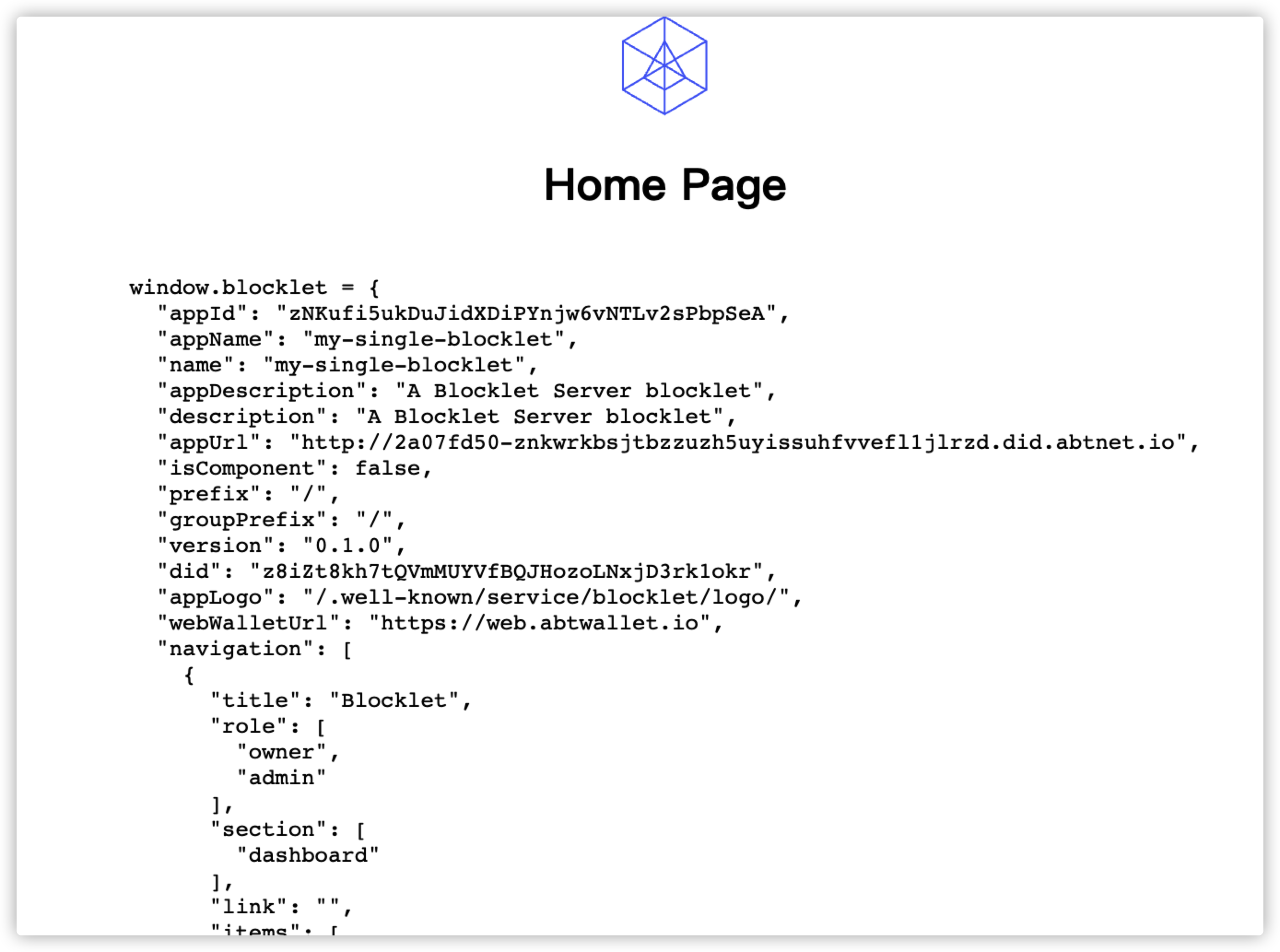
Package and publish the application#
When development is complete, your blocklet can be packaged using the blocklet bundle command provided in @blocklet/cli.
"scripts": {
"dev": "blocklet dev",
"eject": "vite eject",
"serve": "vite preview",
"lint": "eslint src --ext .mjs,.js,.jsx,.ts,.tsx",
"lint:fix": "npm run lint -- --fix",
"start": "vite --host",
"clean": "rm -rf .blocklet",
"bundle": "npm run clean && vite build && blocklet bundle --zip --create-release",
"deploy": "npm run bundle && blocklet deploy .blocklet/bundle",
"upload": "npm run bundle && blocklet upload .blocklet/release/blocklet.json",
"prepare": "husky install"
},The project created with the create-blocklet tool is automatically configured with the npm script, you just need to run npm run bundle to package your blocklet

Next you can upload your Blocklet to the blocklet-store with the blocklet upload command , detailed documentation here
Click on the following links for more information about @blocklet/cli and blocklet-store