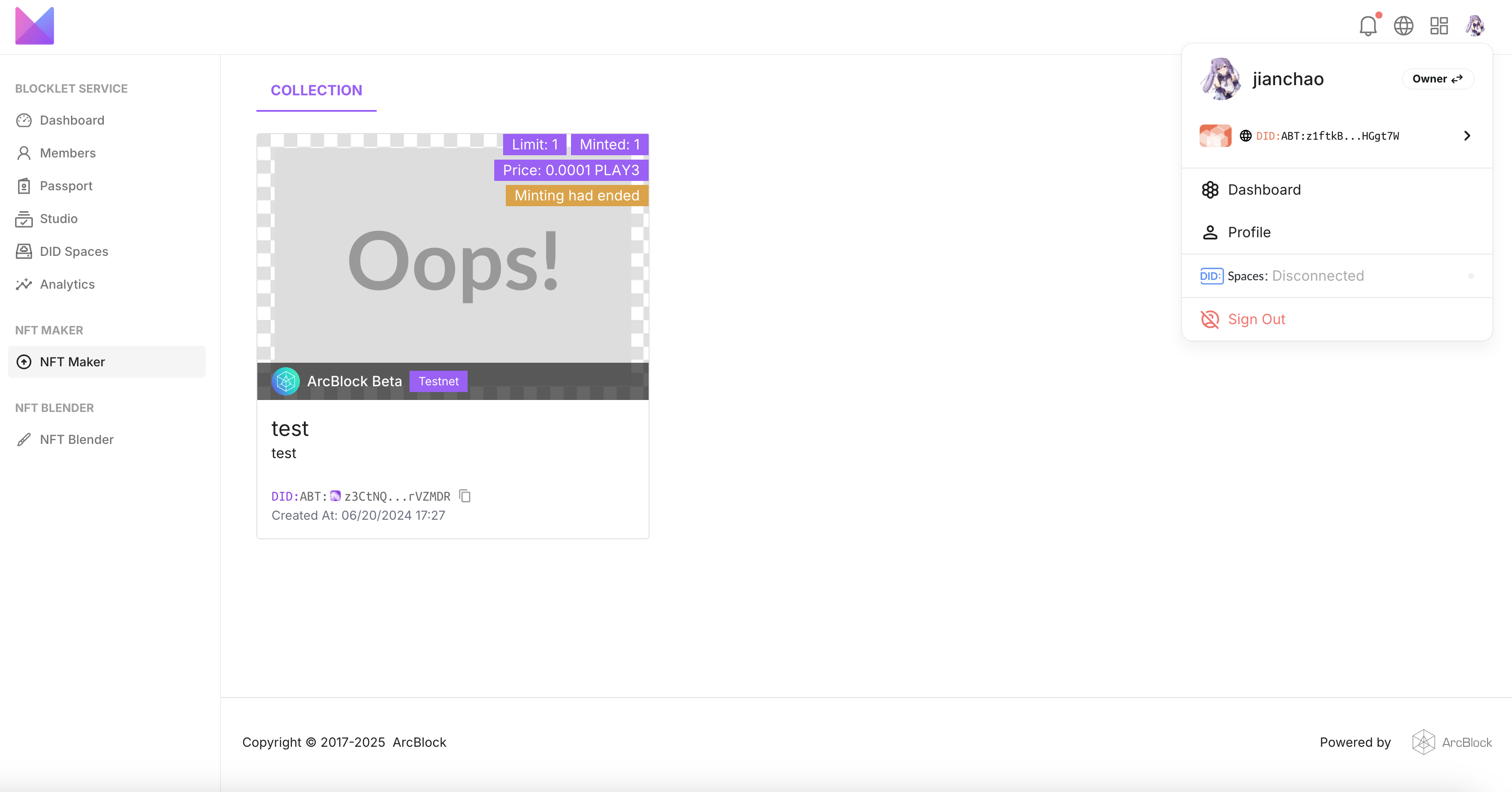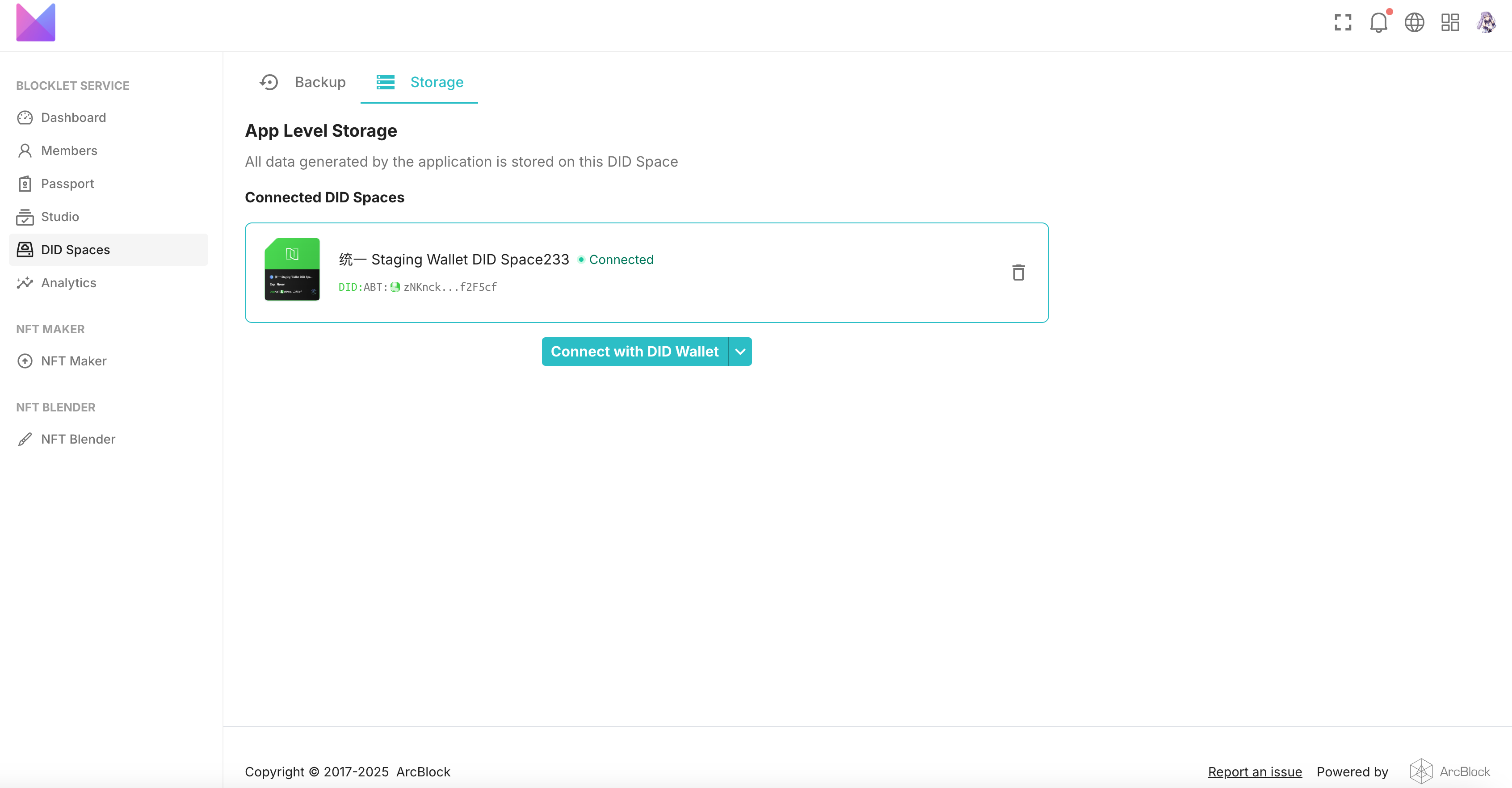Welcome
User Guide
Developer guide
Reference Guide
Frequently Asked Questions
Pricing policy
Data retention policy
Draft: Default Space How to upgrade by payment?
How to re-subscribe to an expired DID Space
Connecting to the DID Space using the Gateway Address
Switch the DID Space bound to NFT Blender.
The automatic backup of Blocklet is stuck, how can it be quickly restored?
Fix CORS error when connecting DID Space
Change log
Draft: Purchase DID Space
DID Spaces v0.6.0: OAuth Integration in DID Spaces
DID Spaces v0.5.83: OAuth integrated DID Space
Prod Spaces data retention policy updated
DID Spaces v0.4.26 released: subscription fully adopts pay-as-you-go & supports paid upgrade Default Space
DID Spaces v0.3.75 released: Supports reading and writing component spaces
DID Spaces v1.0.48: 支持预览 post/bookmark/blog/doc
Switch the DID Space bound to NFT Blender.
Overview#
NFT Blender requires users to link a DID Space upon first installation and launch. All NFT data generated by the application will be stored in this DID Space.
If you want to connect NFT Studio to a different DID Space during the process, this article can help you.
Prerequisites#
- Please make sure you have installed the NFT Blender app.
Procedure#
Access the DID Spaces configuration page#
To switch DID Spaces, access the application's component interface. Begin by clicking the avatar in the upper right corner, then select Dashboard to enter the DID Spaces configuration page.
Switch DID Spaces#
Under the DID Space configuration page, click the Storage section, and then click the **Connect with DID Wallet** button below to switch DID Spaces.