Author: Xu Mo, ArcBlock designer
This article is divided into two parts, and this is the second part. In the previous part of the article, I introduced the layered design of NFTs and how to use tools like AIGC and Figma to produce the materials needed for NFTs. In this part, we will mainly discuss how to use NFT Studio to finally create NFTs.
What is NFT Studio#
NFT Studio is a suite of tools#
NFT Studio is actually a suite, currently composed of four main components. You can see that composability is an important feature of ArcBlock products, and these components can also be combined with other components as needed to create a variety of applications.
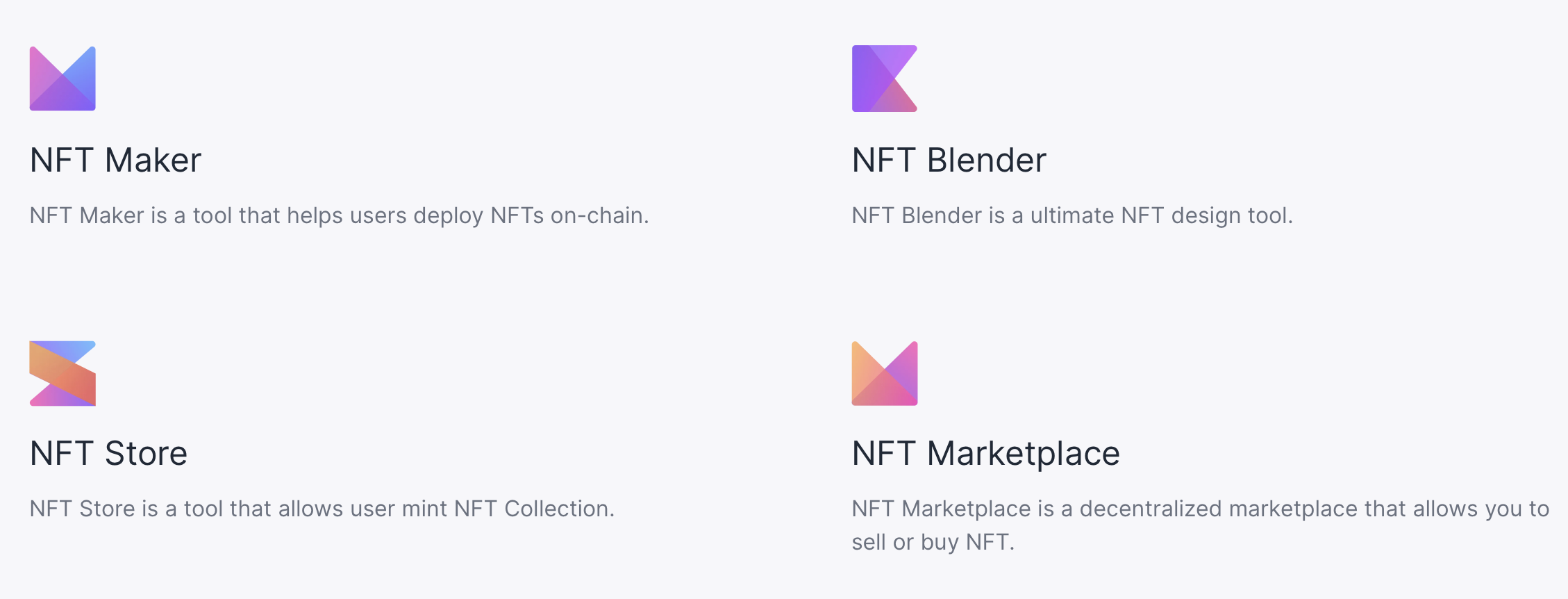
In this tutorial, we will use NFT Blender to design NFT templates, and then use NFT Maker to convert the designed templates into mintable NFTs. In addition, NFT Studio also includes NFT Store and NFT Marketplace to complete more NFT-related functions such as a store and trading market.
NFT Studio is a dApp#
Unlike those SaaS services, all applications of ArcBlock are decentralized applications, and NFT Studio is no exception.
Decentralized applications mean that the NFT Studio you use is your own unique instance, not a service controlled by others. The ArcBlock platform makes it very easy for you to install your own decentralized applications, with an experience almost identical to using a SaaS service on the internet. The only difference is that these applications are completely owned by you.
How to launch NFT Studio #
To install NFT Studio, we directly select NFT Maker from the Blocklet Store and click the "Launch" button. When you install NFT Maker, NFT Blender and NFT Store will be automatically installed because NFT Maker depends on these two components.
Create NFT with NFT Studio#
Build NFT Template with NFT Blender #
In the previous text, we have already prepared the materials needed for NFT.
- Create an NFT Blender template, where you can fill in the template name and description on the right side.
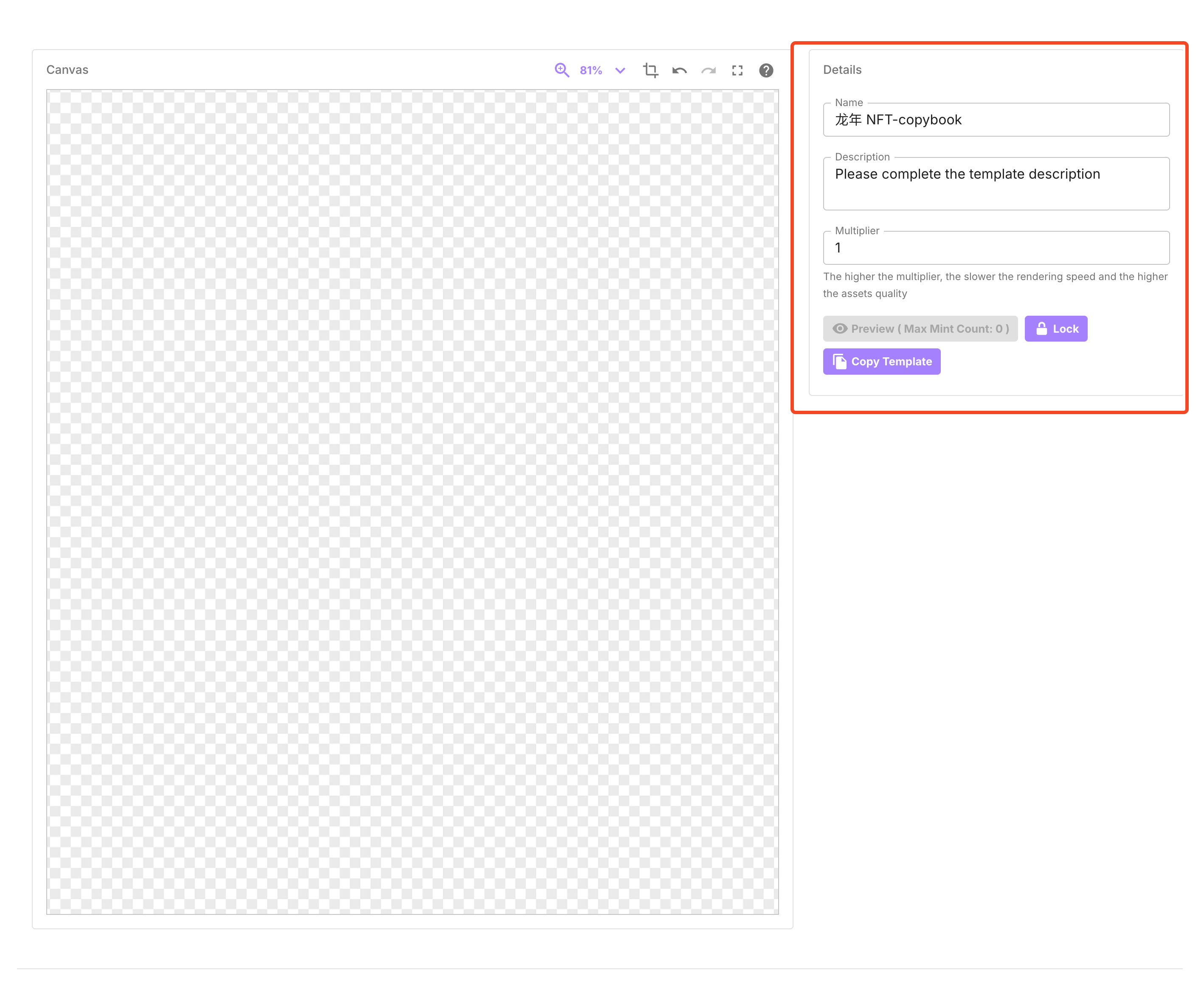
- Click this button to determine the NFT rendering scope. Here, you can change the NFT rendering scope to 1024x1024 to match the artwork. You can also adjust the size of the artwork to match the rendering scope.
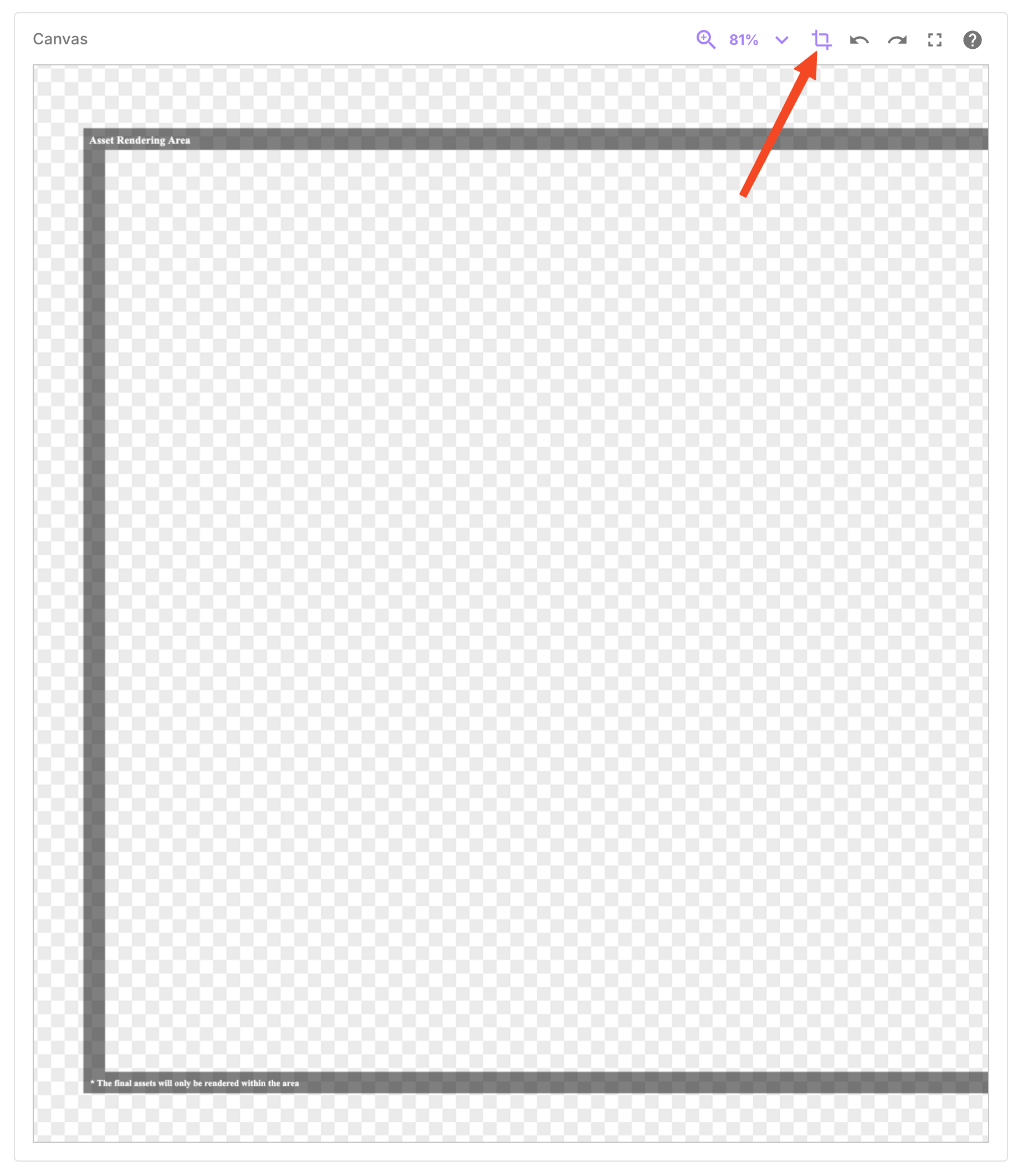
- Click the "Bind Material" button to add the materials that were just imported to the computer. Here, you need to add them in batches according to the previously sorted types. Only materials of the same type can be added at a time.
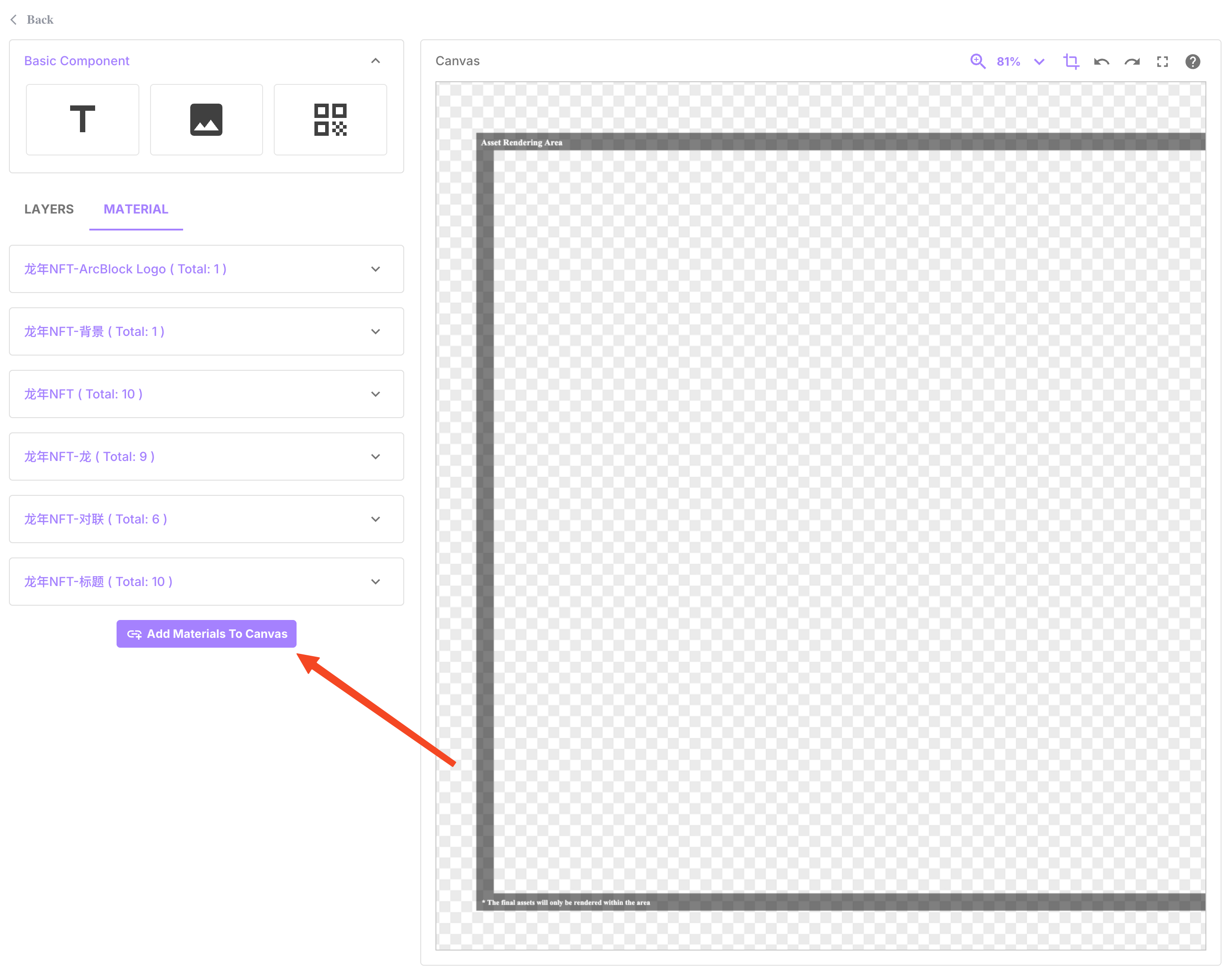
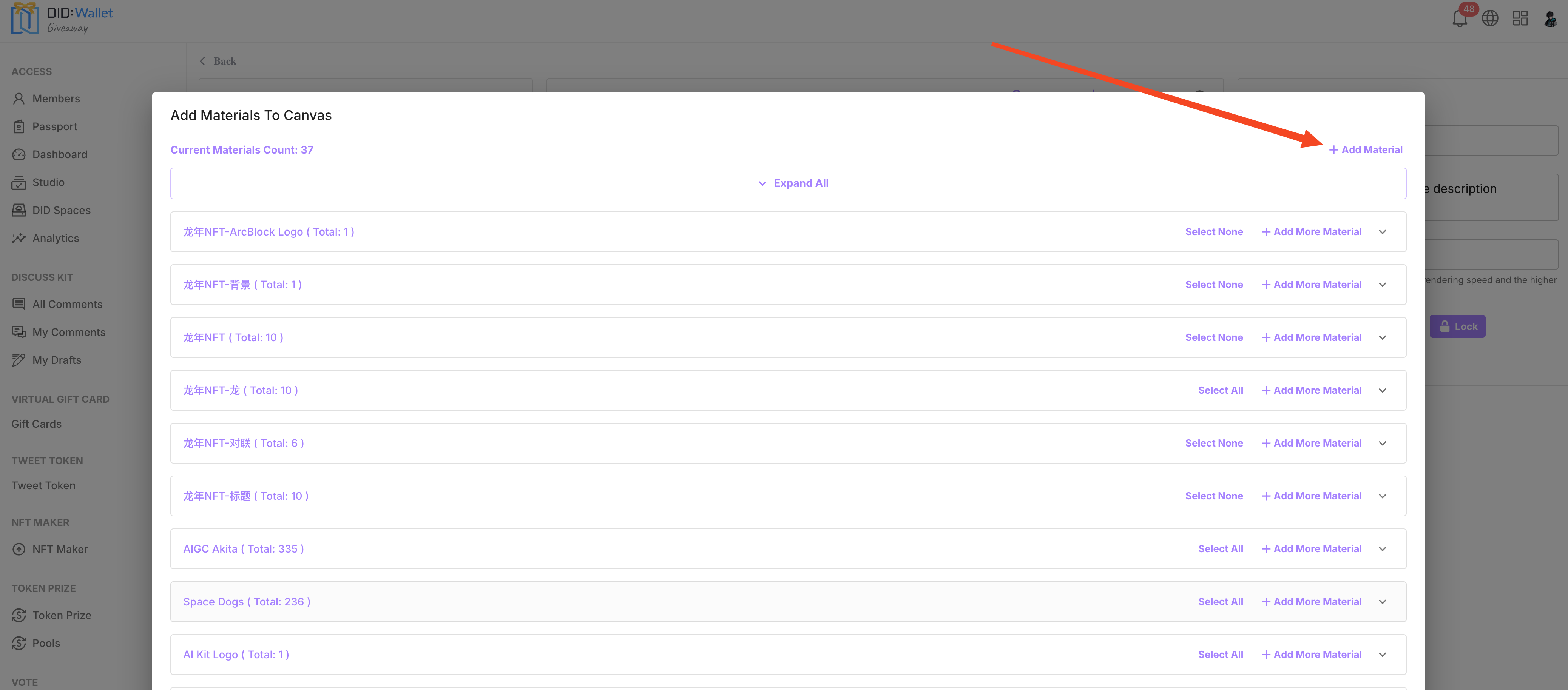
- After adding it, it becomes very simple. Drag the materials (also known as assets) into the rendering area, arrange the layer order on the left side, and you're almost done. Just publish it in NFT Maker.

- Finally, remember to click on the blank area of the canvas to return to the canvas properties.
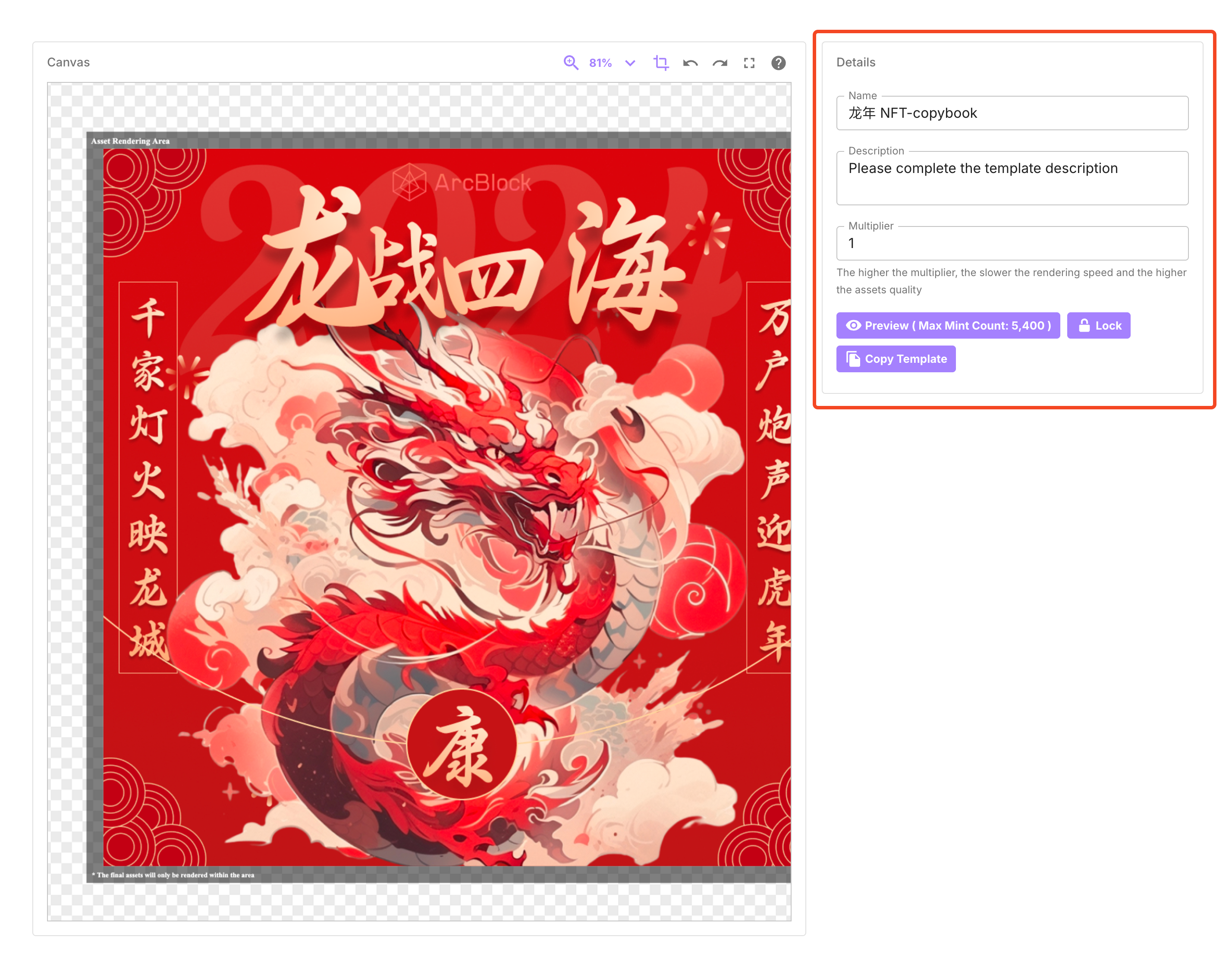
Here you can preview and then lock the template (to prevent accidental modifications).
Deploy NFT On-chain with NFT Maker #
NFT Maker is a smart contract that creates NFTs on the blockchain. It is referred to as "NFT Factory" on ArcBlock's blockchain. NFT Maker supports creating NFTs on multiple blockchains, and the examples in this article use ArcBlock's blockchain.
- Click the create button in the top right corner.
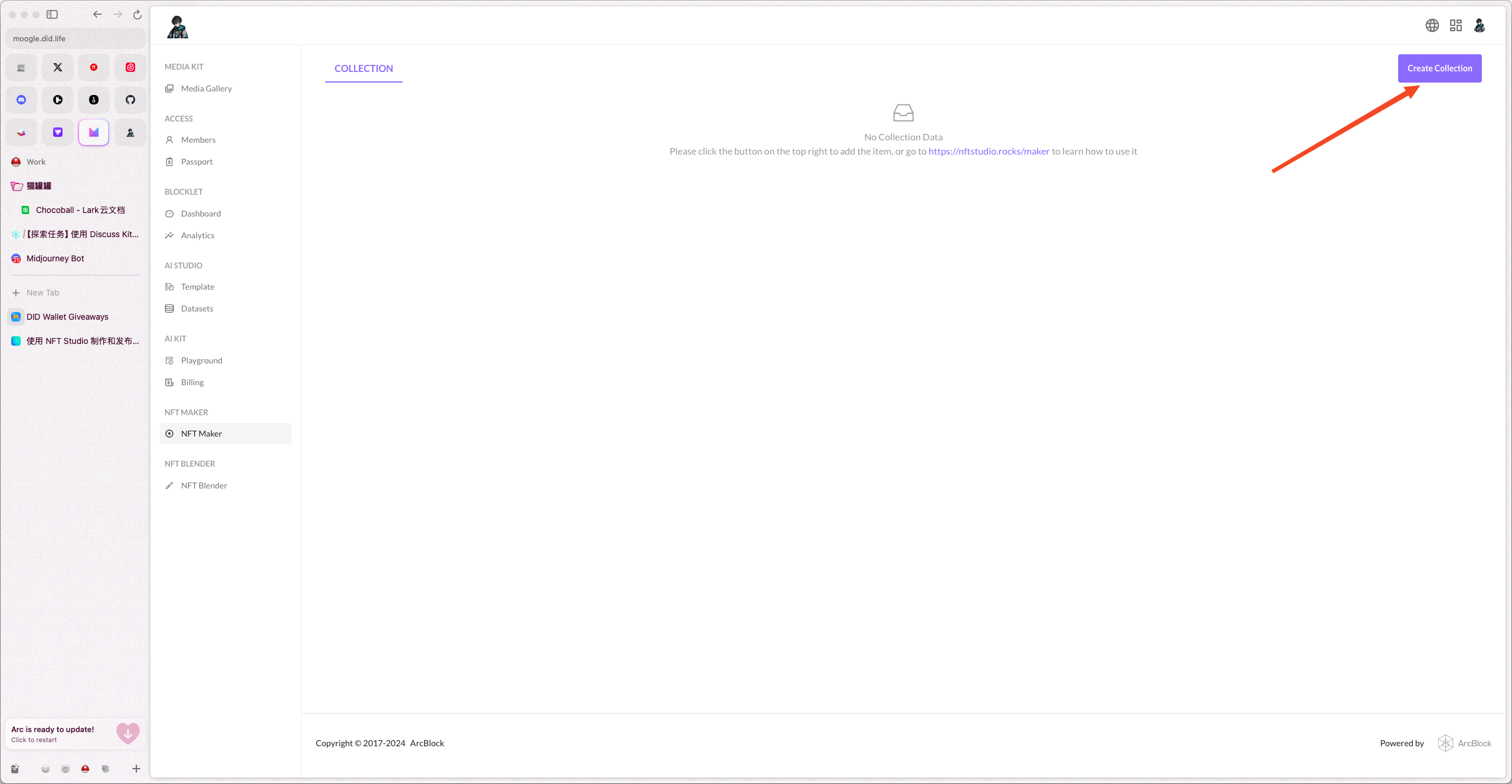
- Using the first method, this method can only be used to create the NFT we just made in Blender.
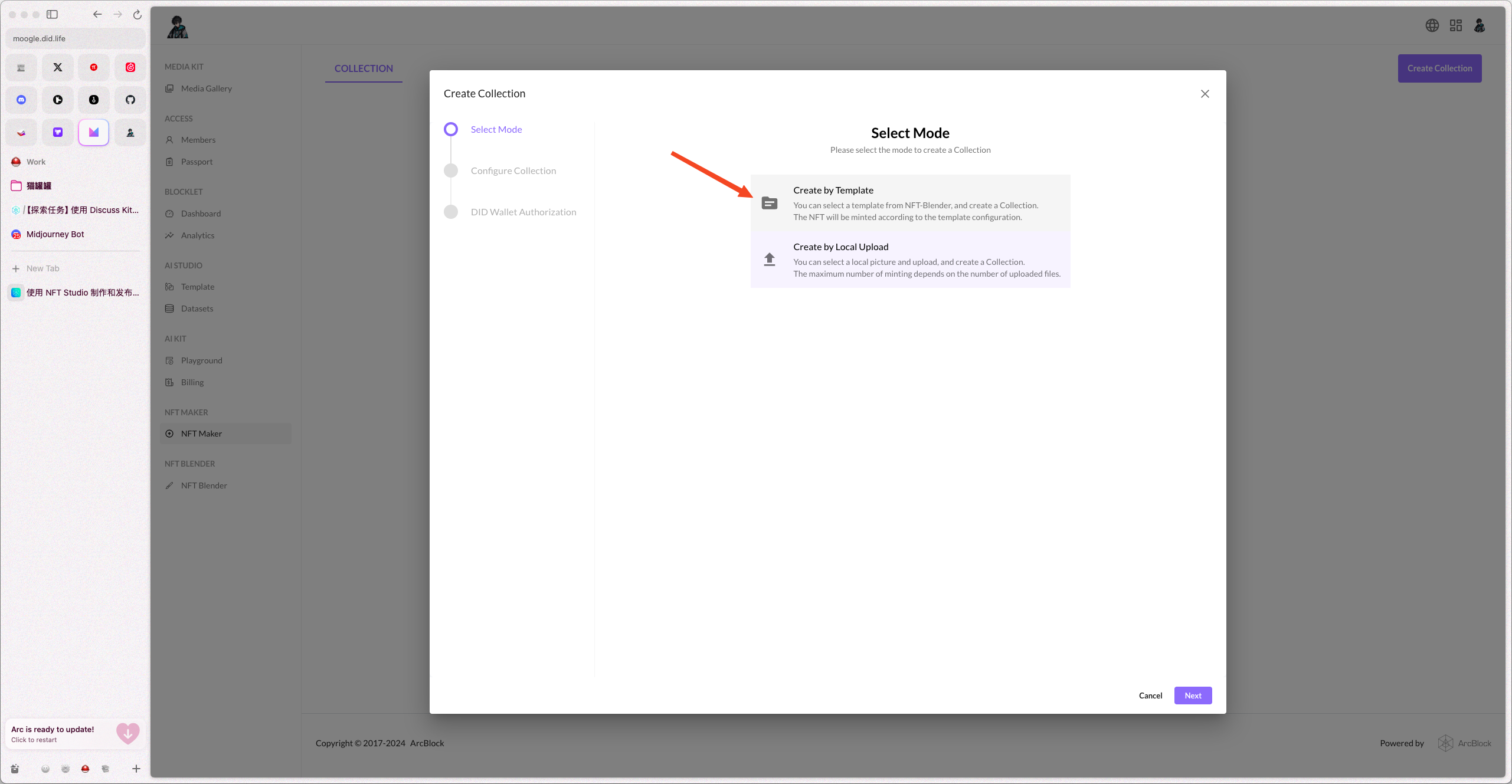
- Select the NFT we created in Blender, and then click Next.
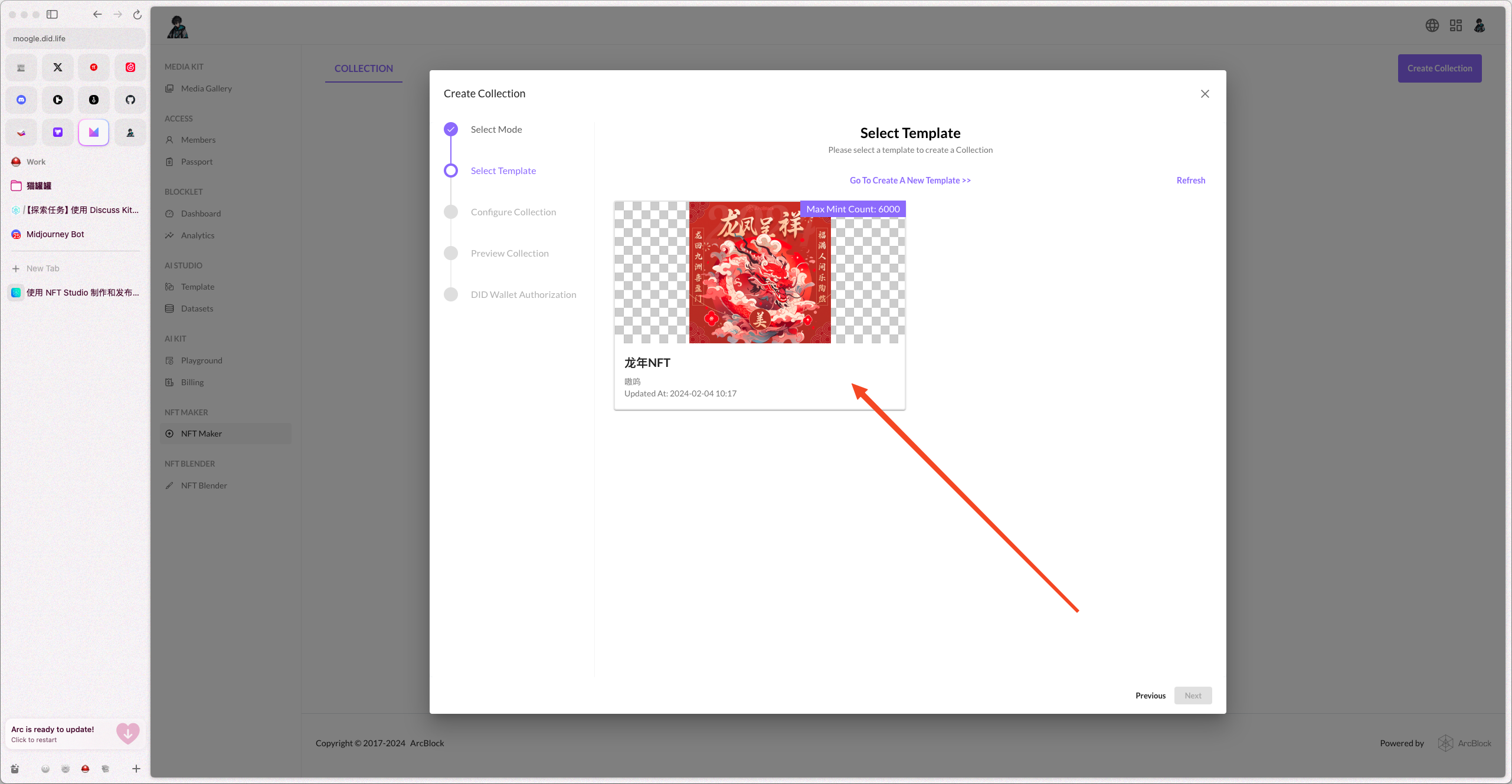
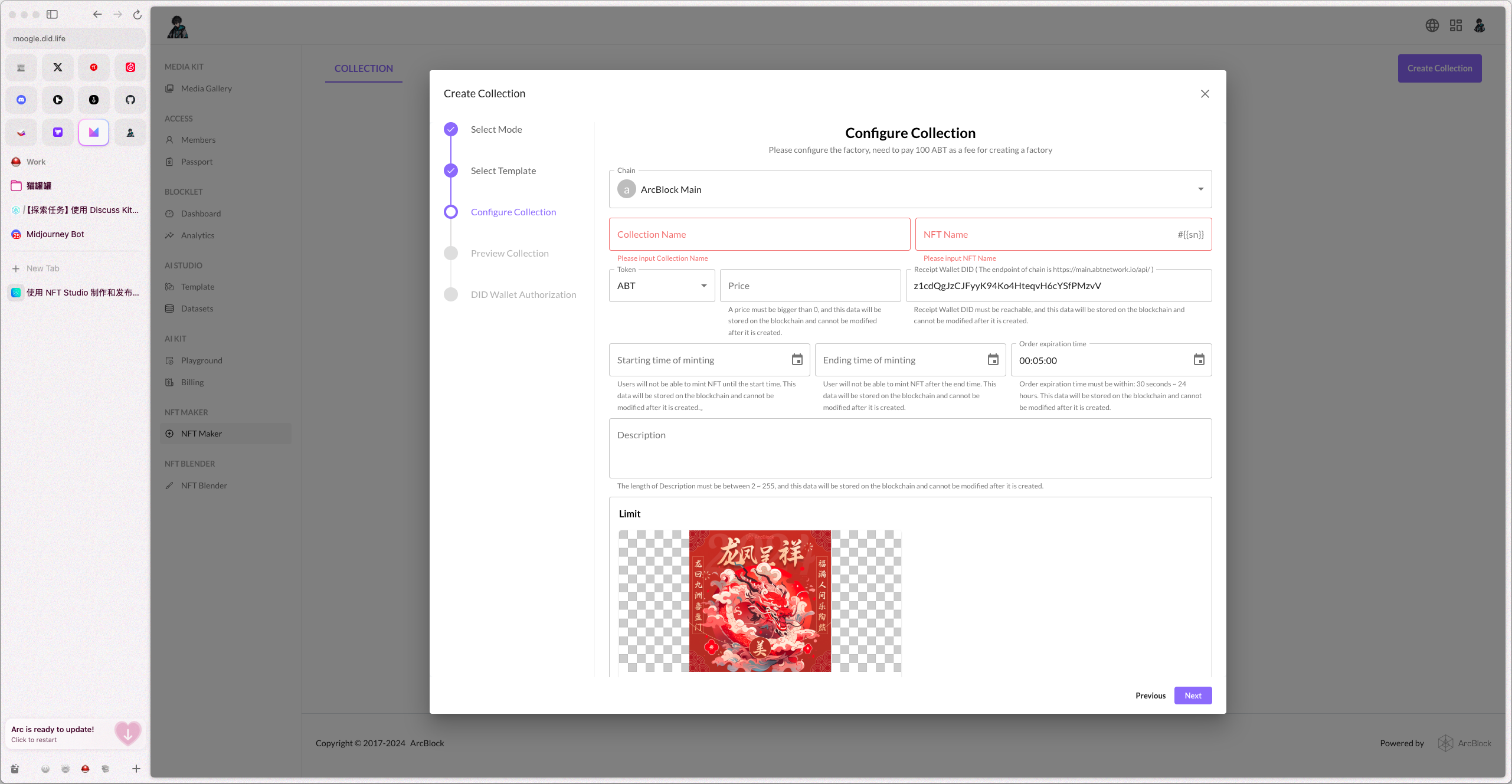
- After clicking "Next" for preview, you can authorize through your own account to successfully complete it. You will receive a link to create an NFT, which you can share with others, and you can also view the link here at any time.
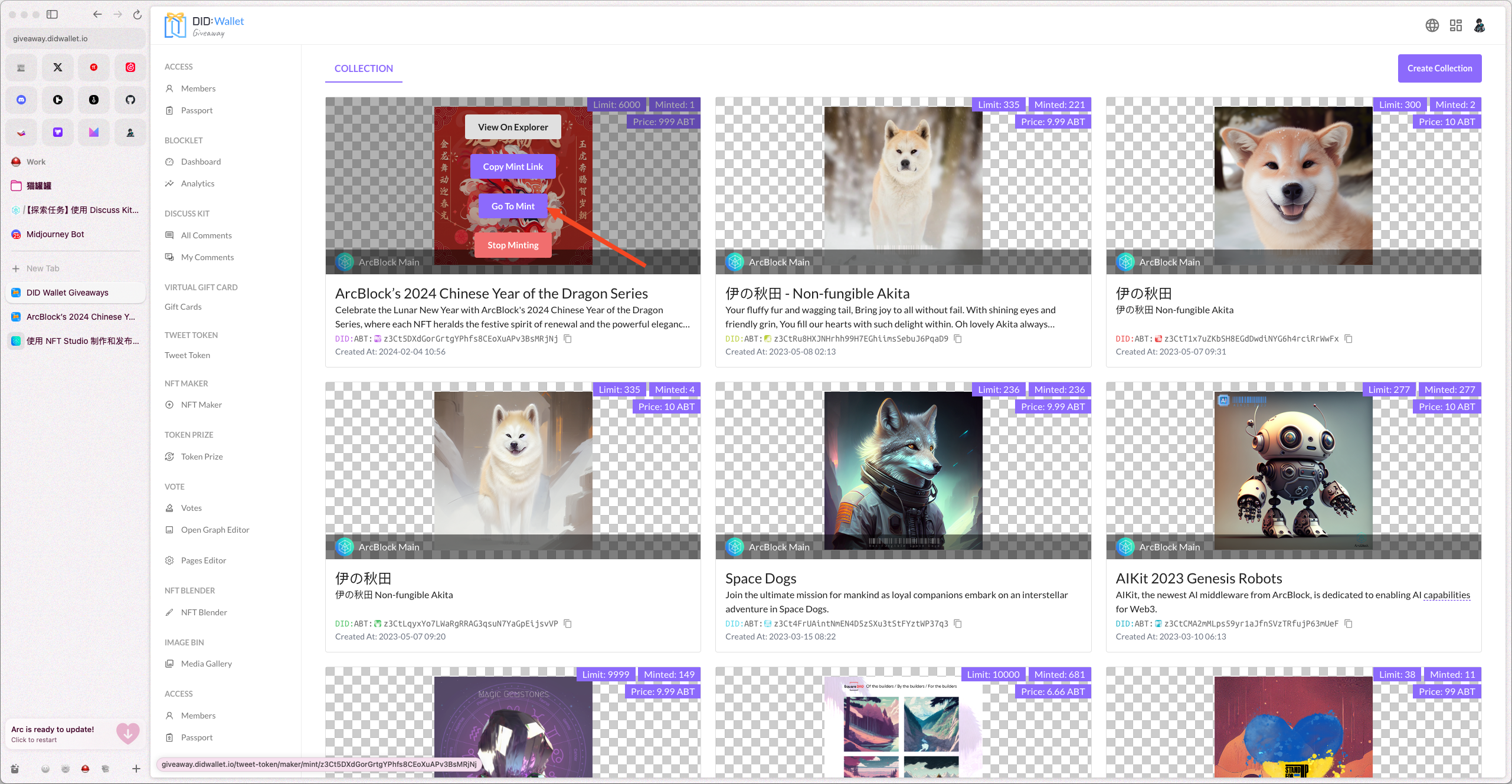
Now, we have already been accomplished! You just need to share this Mint link to let people Mint the NFT!
