We have recently unveiled a key new feature in Discuss Kit v2.0.36: Action Logs.
This update is designed to enhance transparency and security for members by displaying user action logs. The feature is primarily intended for more formal settings, such as the ArcBlock Community Bug Bounty Event, Team Knowledge Base, and similar scenarios.
What are the Key Features of Action Logs?#
Comprehensive record#
In the Discussion, Blog, and Documentation, every action on a post will be logged, including:
- Creating and editing posts
- Adding and removing labels
- Assigning and unassigning
- Changing the post's board
- Creating and editing comments
- Backlinks: when other posts or comments refer to the current post
- Pinning and unpinning posts: exclusive to Discussion
- Highlighting and unhighlighting posts: exclusive to Discussion
- Publishing and unpublishing blogs
Transparency and Openness#
Action logs offers users a transparent view of how posts are managed in the community, promoting openness and trust within the community environment.
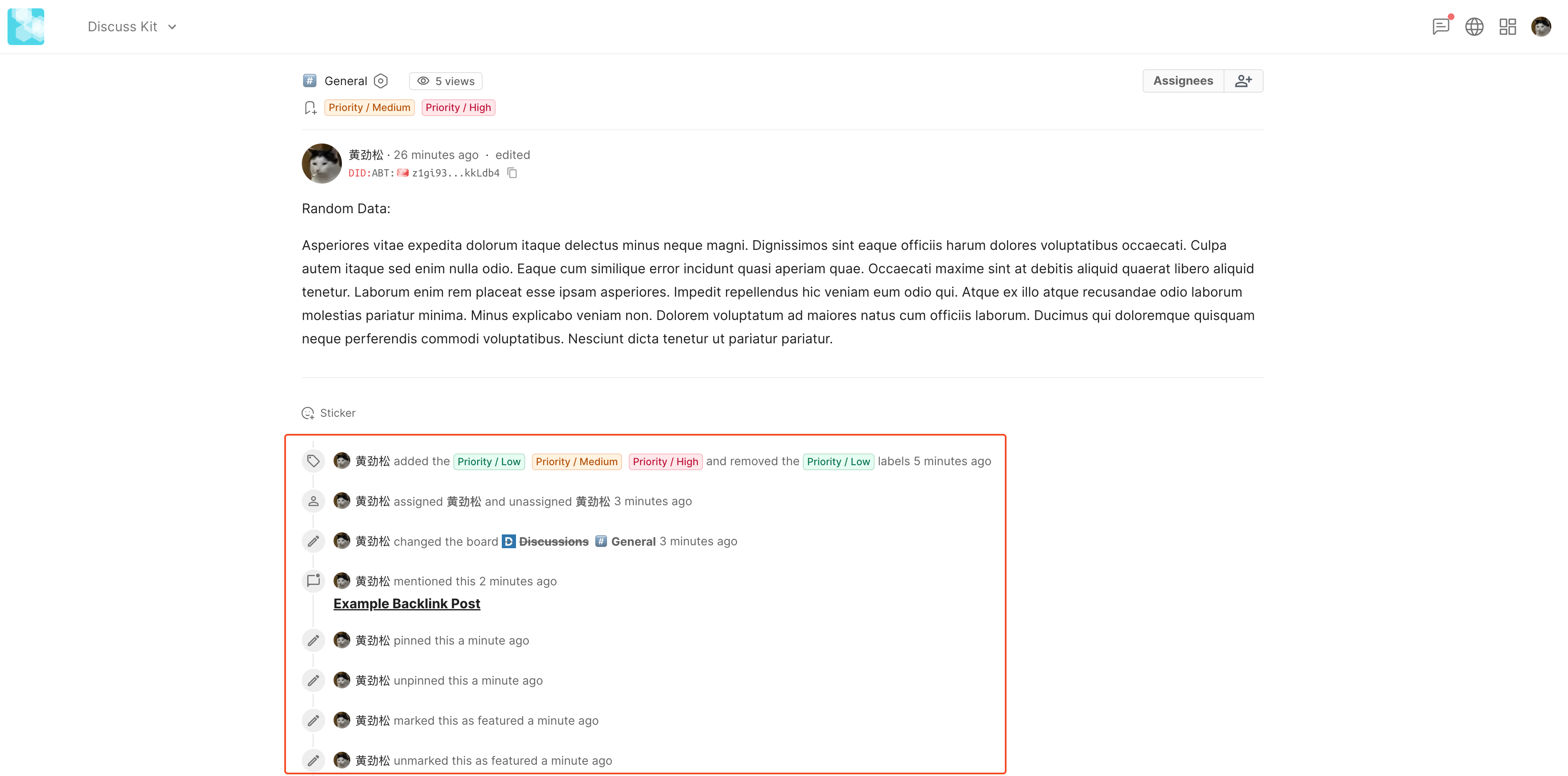
How to view Action Logs#
The Action Logs is seamlessly integrated into the post interface, and you can easily access the log in three different ways.
View the history of a post#
The "edited" text will appear at the top of a post to indicate any changes made to the content. You can click on "edited" to see the history of creating and editing the post, and by clicking on the history, you can view the content of that specific version.
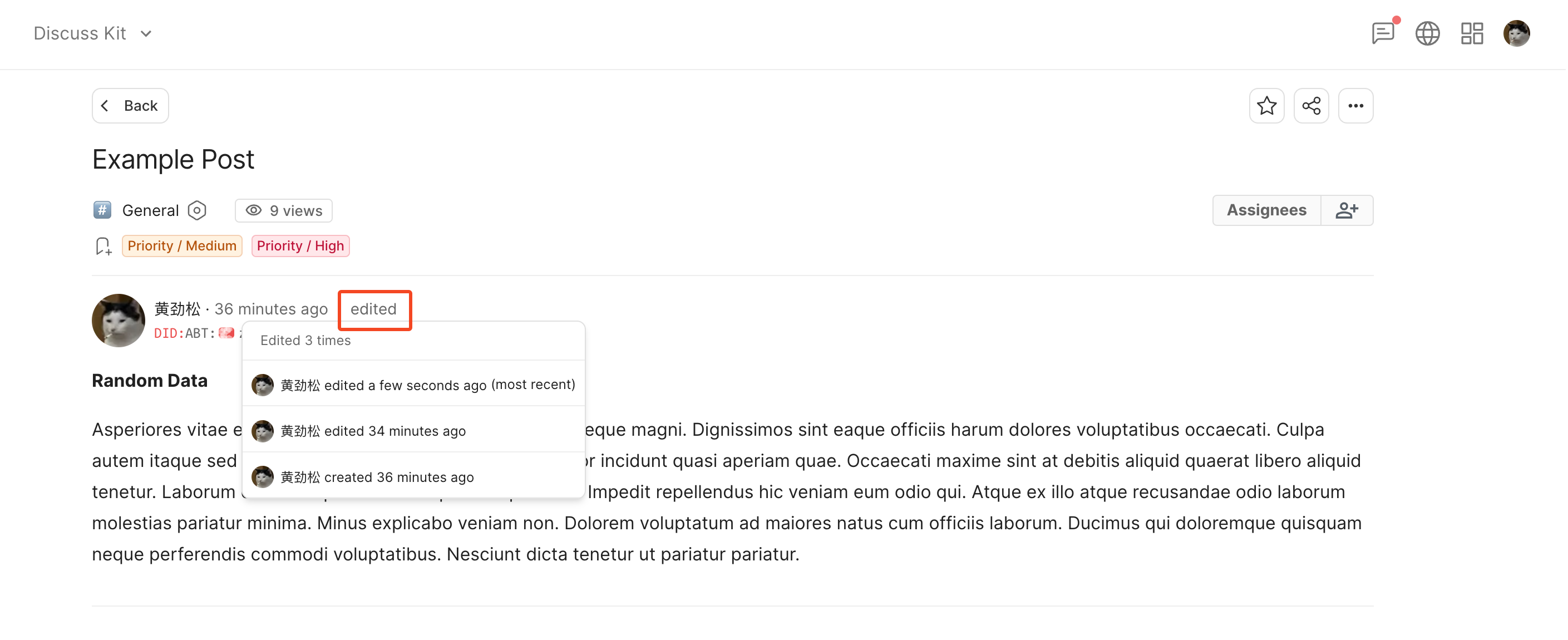

View history versions#
The creation and modification of comments are similar to the interaction with posts, and every time you create or modify a comment, the relevant actions will be recorded in Action Logs.
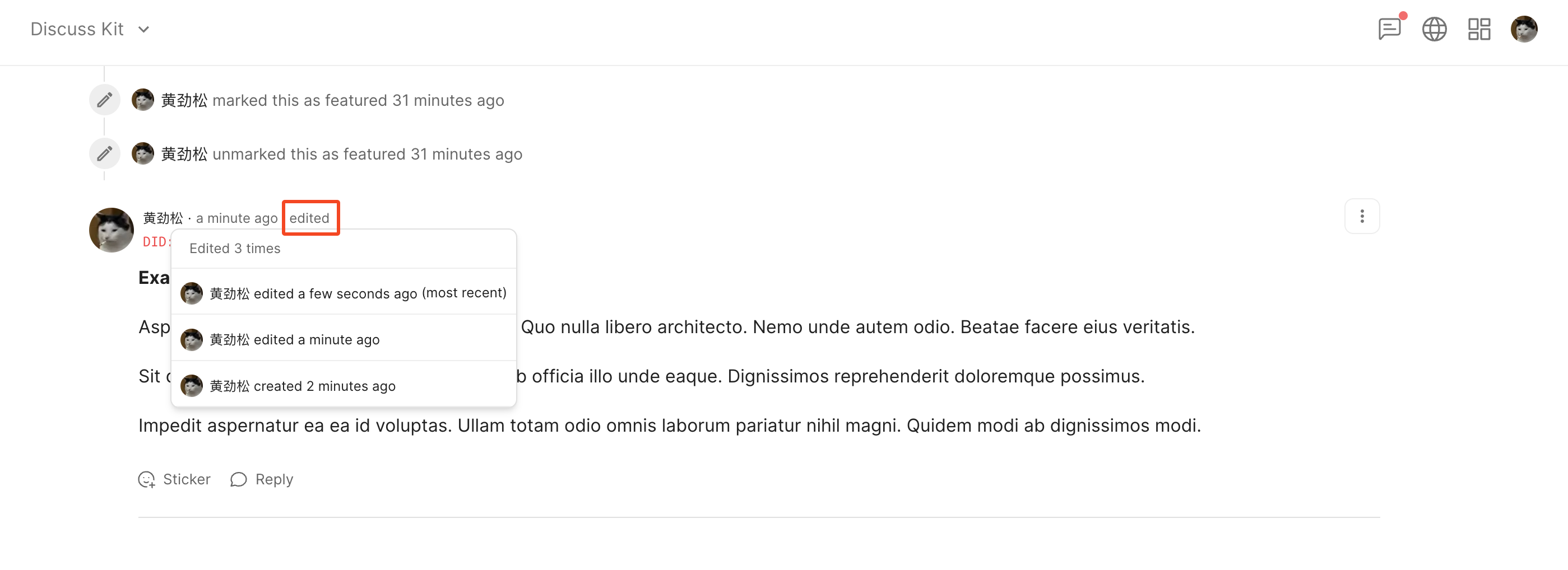
Types of Action Logs#
Action logs of other types are seamlessly integrated with comments and are displayed on the interface in chronological order by default, clearly presenting the time and details of each operation, allowing you to have a comprehensive understanding of the post's history.
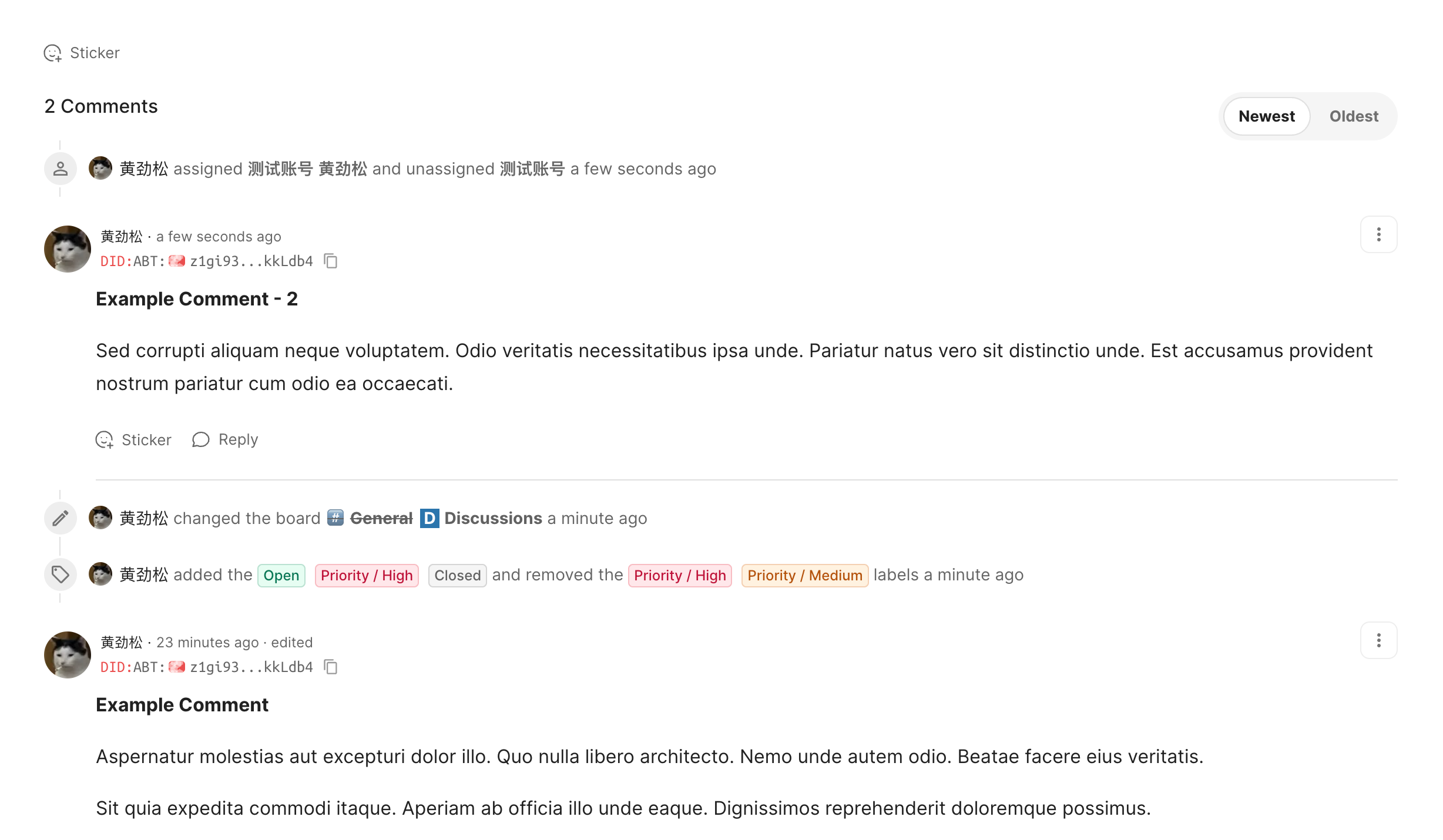
Through preference settings, administrators can choose to display Action Logs at the bottom of the main content, keeping comments separate to ensure a smooth and consistent reading experience. This way, you can customize the display format according to your personal preferences.
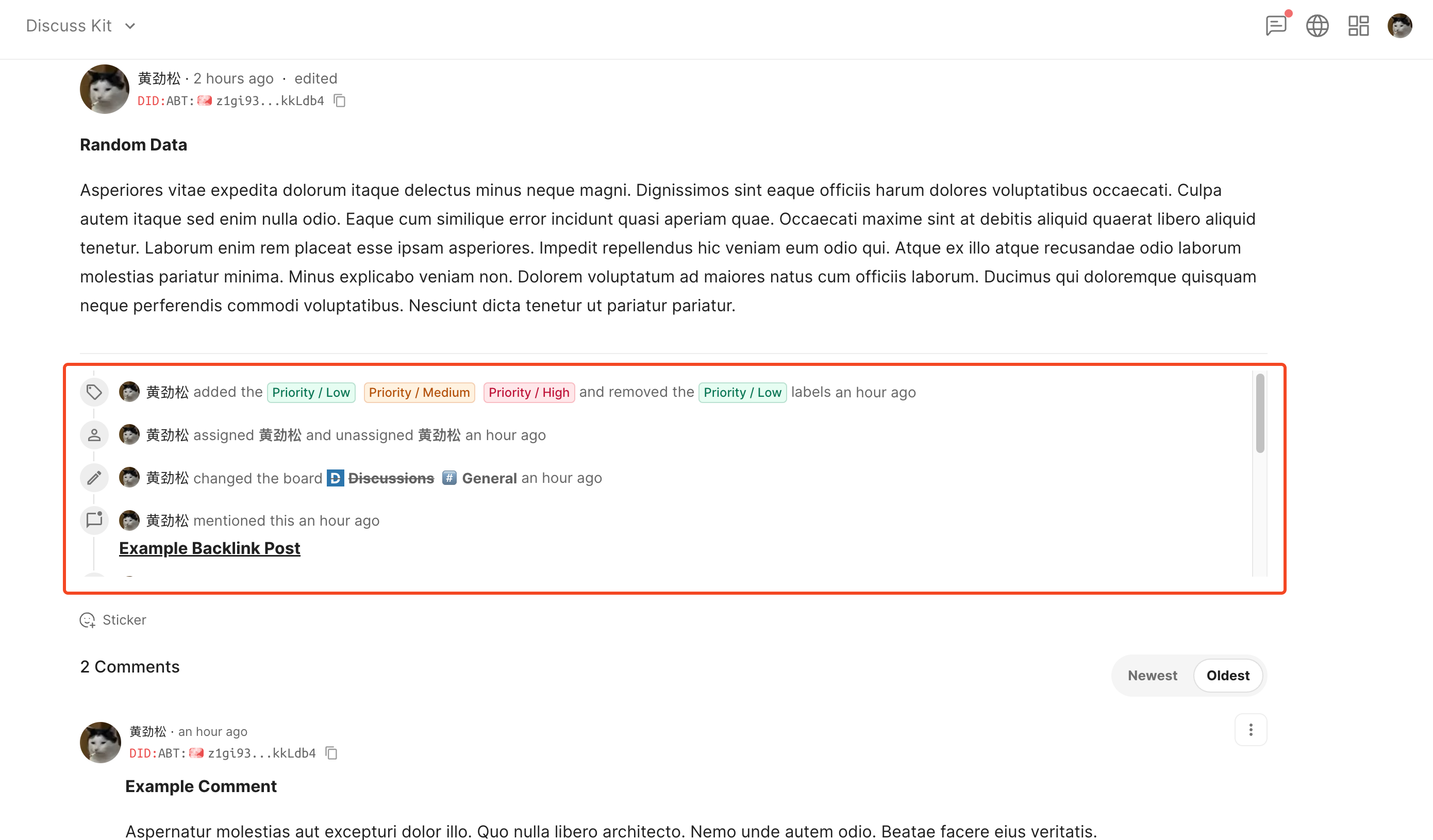
How to use Action Logs#
If you are an administrator or owner of Discuss Kit, you can access the dashboard page and make relevant configurations as depicted in the image below.
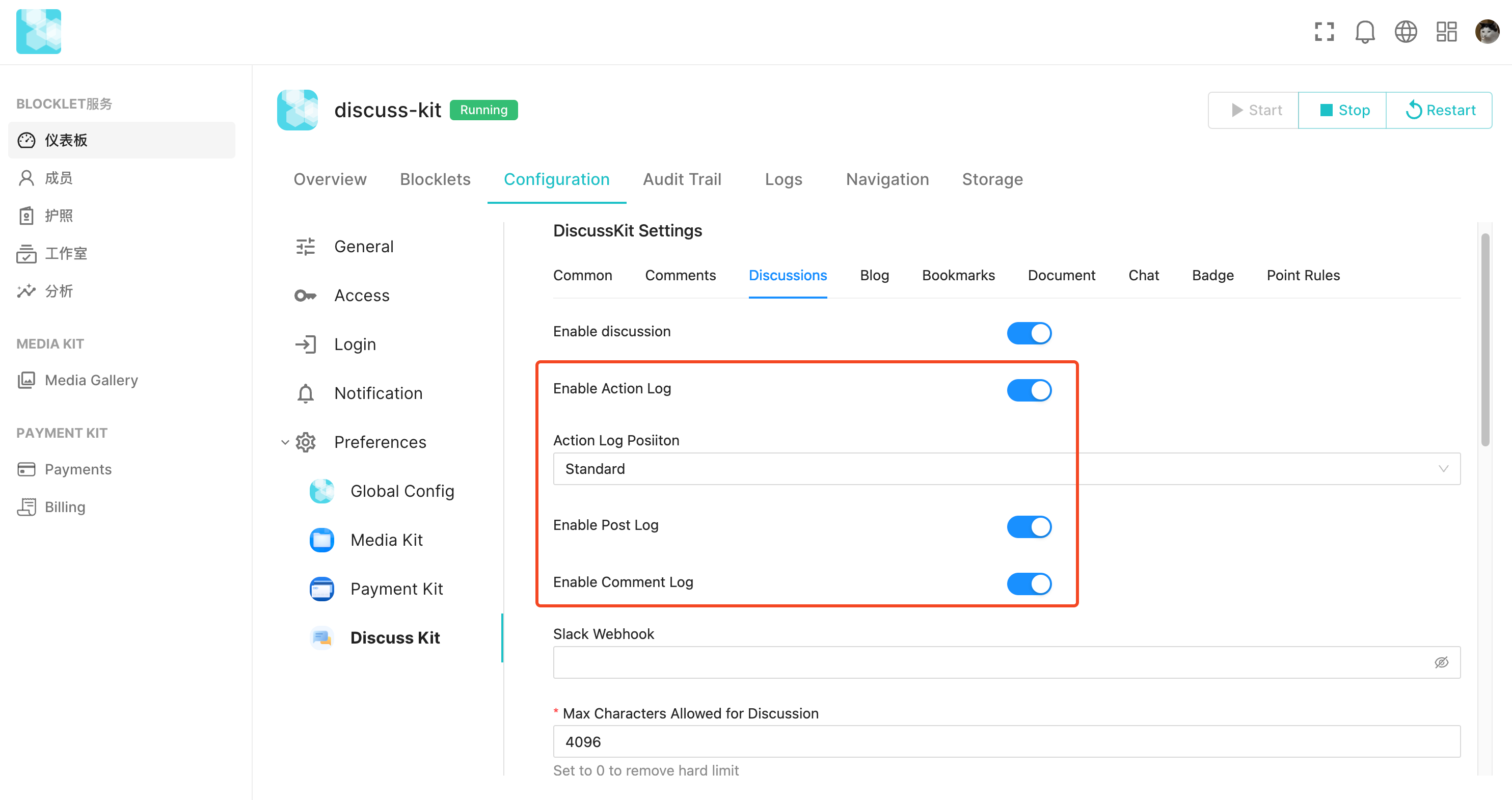
In the configurations of Discussion, Blog, and Documentation, there are 4 options related to Action Logs in each.
- Enable Action Log: This setting determines if Action Logs is turned on.
- Action Log Position: This setting determines where Action Logs appears.
- The Standard option, by default, combines Action Logs and comments in a timeline view.
- Choosing Top will display Action Logs above the comments.
- Enable Post Log: Toggle to show or hide Action Logs for posts.
- Enable Comment Log: Toggle to show or hide Action logs for comments.
We hope that these configuration options will provide you with more flexibility in managing Action Logs, enhancing your user experience. We wish you a pleasant user experience!
Help us improve together#
First of all, We would like to express my gratitude for the feedback from the community. The update of this feature is driven by the needs of our users.
If you have any needs, suggestions, or issues while using our services, we welcome you to visit the ArcBlock Community for feedback. Our team will do everything in our power to assist you. Feel free to reach out to our community team anytime as we are eager to hear your feedback and help solve any problems you may encounter. Our goal is to provide users with the best experience possible, and we value your input!
