As a bridge to decentralized login, DID Connect recommends users use DID Wallet🔗 to complete the registration and login process in the application, thus ensuring that user privacy is sufficiently protected to achieve a truly decentralized identity.
But from the actual experience, it can be seen that there is a certain understanding cost for users to create a DID Wallet account from the beginning. So, in order to provide users with a more convenient user experience, we have introduced the Third-party account login capability of DID Connect.
Login with third-party account in DID Connect#
In an application that has already been configured with third-party account login, users can experience the convenience of third-party account login without any configuration, just by entering the login process, the page will display a list of all third-party accounts that can be used currently.
Just select one of them and complete the subsequent login operation.
Note: If this third-party account is not linked to any other DID Wallet account, a new account will automatically be created using the current third-party login. Note that some functions of this account will be restricted. It is advisable to first create a DID Wallet account and then link it to other third-party login accounts. This approach provides access to a broader array of wallet functions and the convenience of third-party login.
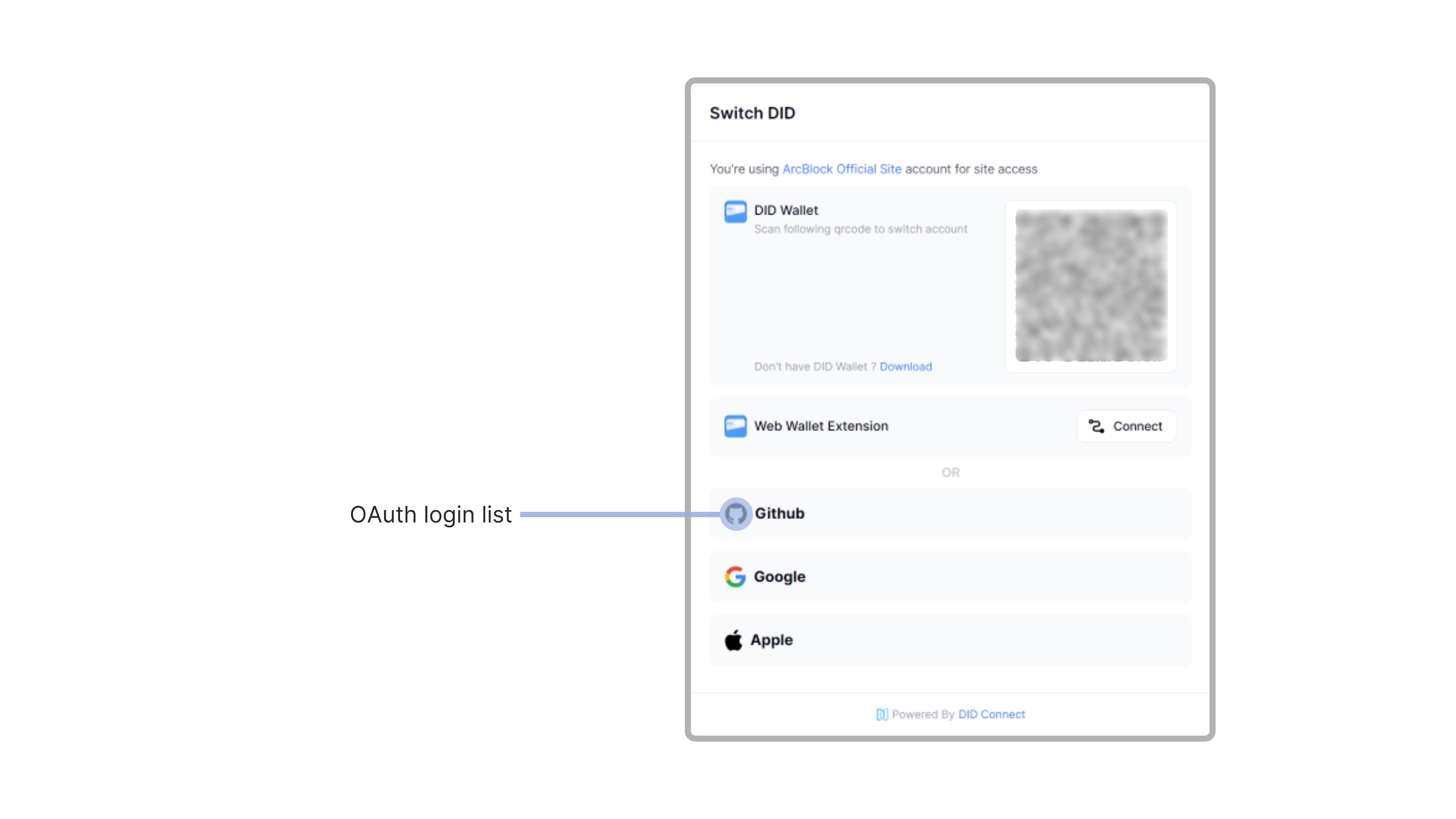
Connect DID binds third-party accounts#
First, you need to open the user center page, open the menu from the personal avatar in the upper right corner of the page, and you will see the button for the user center.
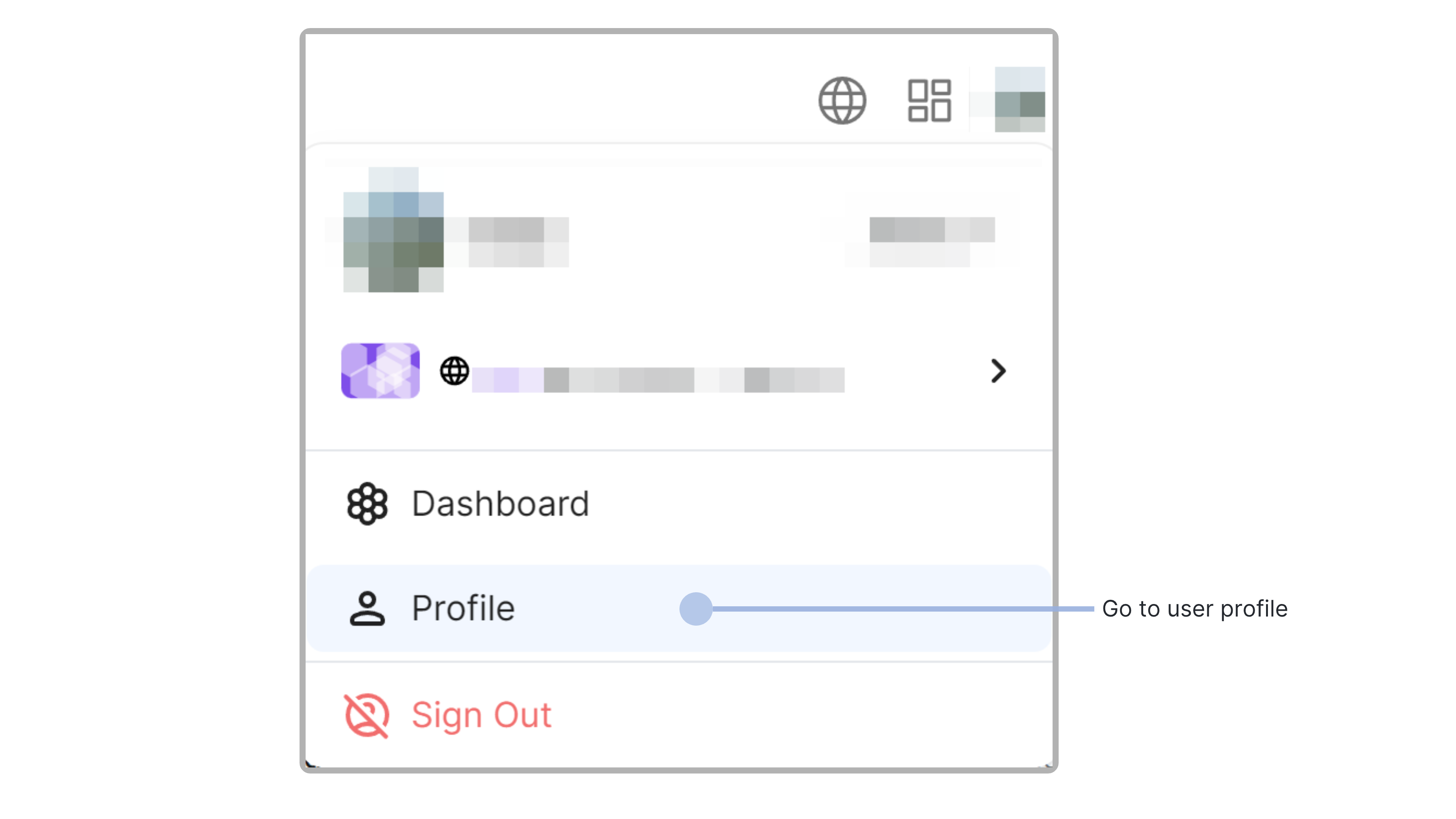
Then open the settings from the user center page, select the third-party login tab, and you can view the current third-party login account binding situation.
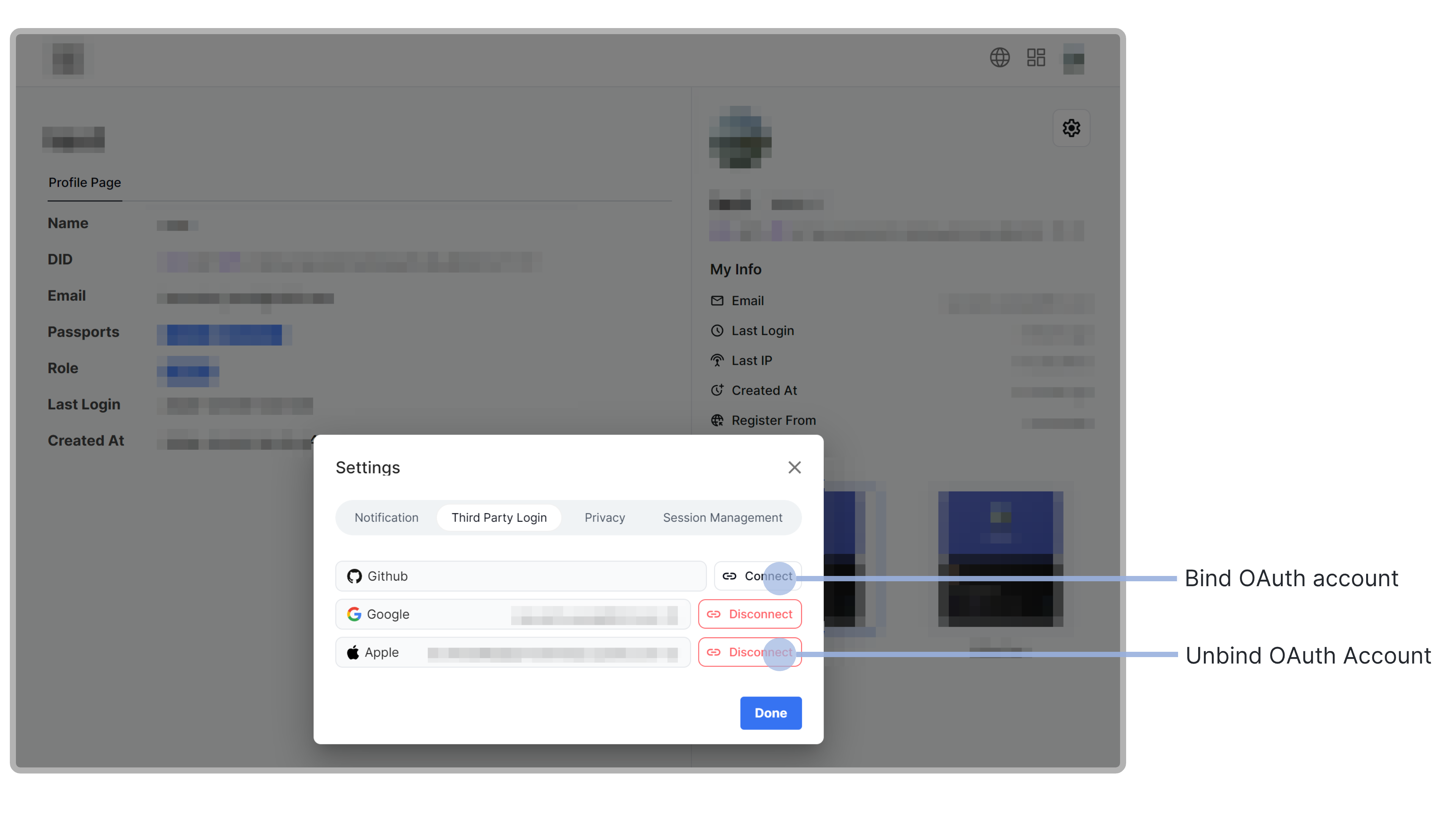
After binding the third-party login account, you can use the third-party login account to log in to your current account. You can also unbind this relationship at any time.
But if your account was created using a third-party login method, then that third-party login account cannot be unbind.
Configure DID Connect third-party login#
The above has introduced how to use the third-party login function, so as a site administrator, how to configure the third-party login?
- Open the application's "Dashboard" page
- Enter the "Configuration" page
- Enter the "Login" subpage
- Enter the "Third Party Login" tab
- According to different platforms, fill in different configurations (Tutorials for configurations on different platforms will be detailed in subsequent articles)
Currently supports GitHub, Apple, and Google third-party login account (more support is being adapted).
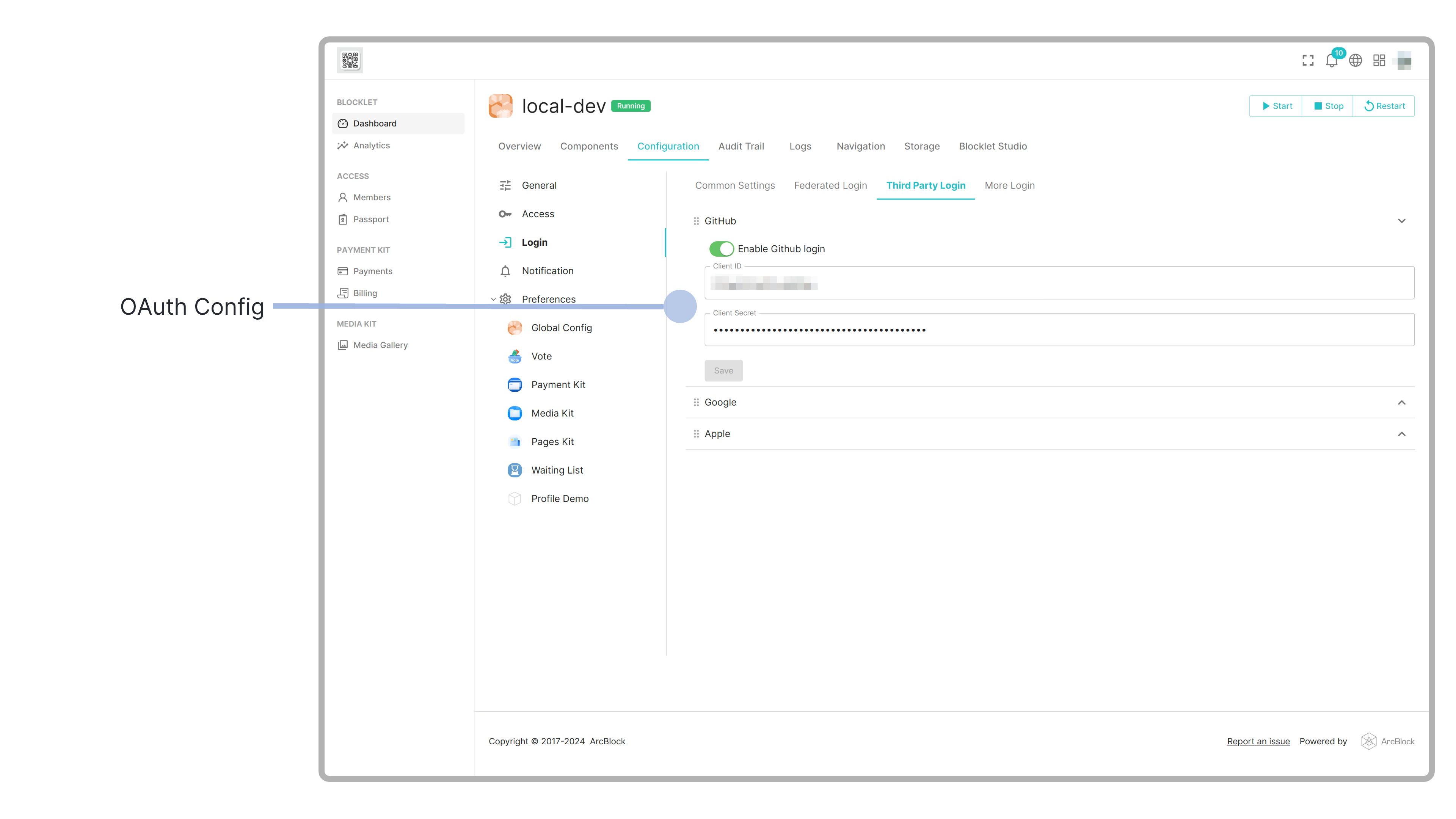
If it is a site group that is connected to DID Connect federated login, only the master site needs to configure third-party login, and other sub-sites will enjoy the convenience of third-party login. Would you like to learn more about the functionality of DID Connect federated login? Please refer to this article:
Conclusion#
With the ability to log in with third-party accounts, we can log in to the associated DID Wallet account through the third-party account, greatly enhancing the experience of browsing Blocklet without having to use the DID Wallet which is not convenient.
Third-party login has been configured on the following sites, come and experience it!
Help us improve together#
If you have any needs, suggestions, or problems during use, feel free to visit ArcBlock Community for feedback. We will do our best to provide assistance, and if your feedback is selected for our Bug Bounty Program, you will receive ABT rewards.
